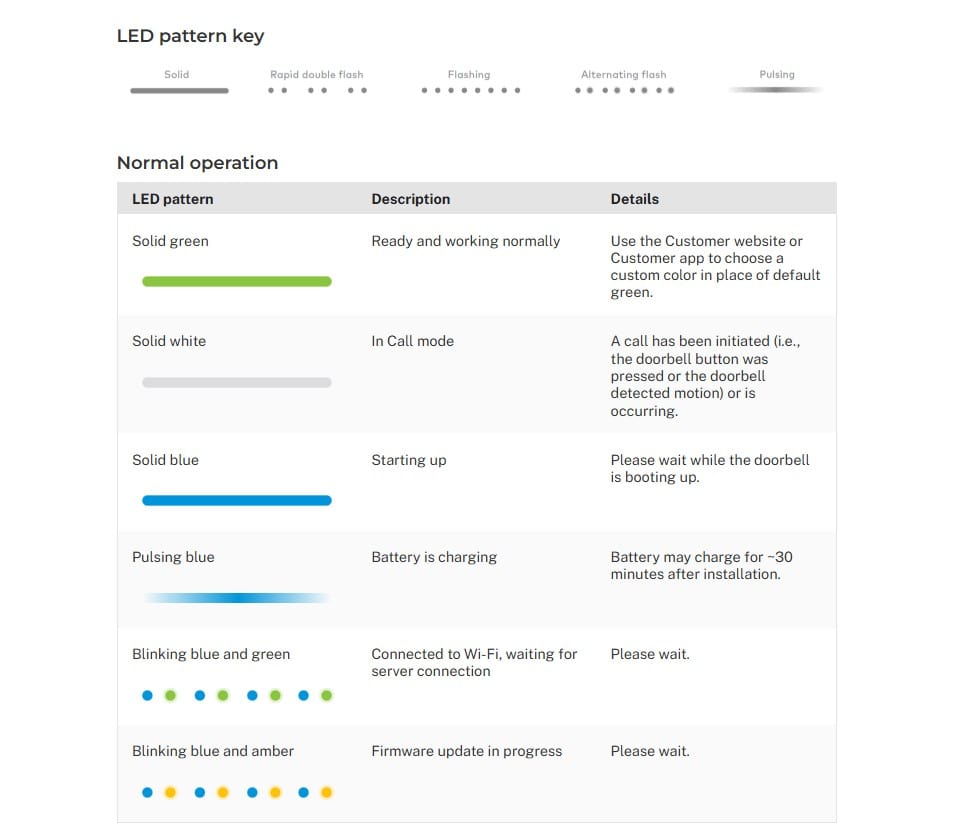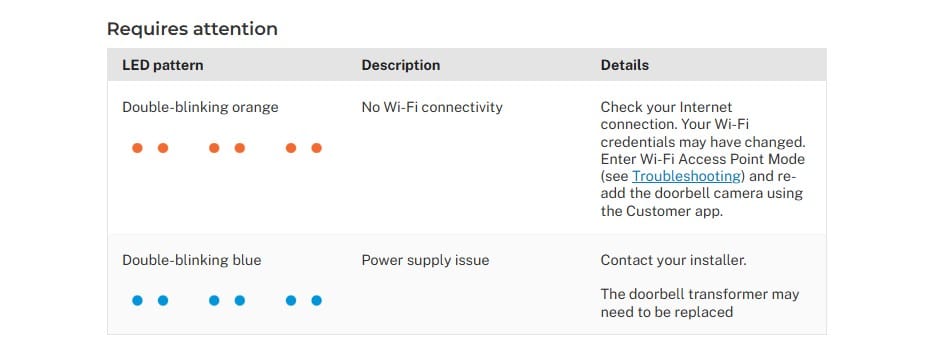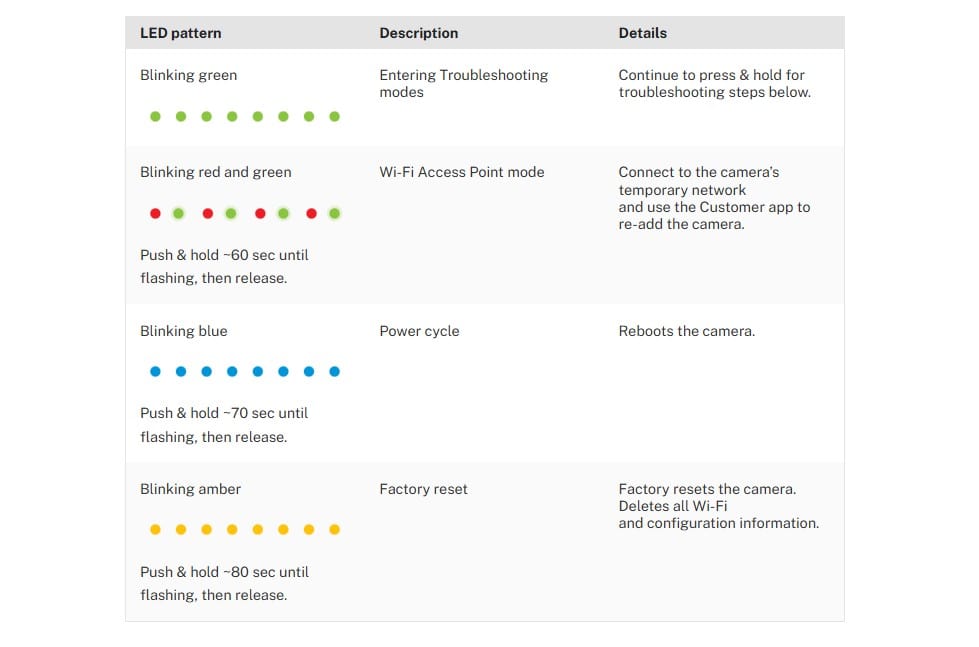During the process of re-adding the camera to your Wi-Fi, do not move more than five feet from the device. Going further will interrupt the process and cause the doorbell reconnect to fail.
1. Ensure the Doorbell Camera is flashing with an alternating Red/Green pattern.
2. Open the A3 Smart Home Mobile App on your phone and sign in to your account.
3. Go to the Doorbell Cameras tab and add A Doorbell Camera.
4. Name your Doorbell Camera.
5. Connect to your Doorbell Camera's Temporary Wi-Fi Access Point (SkybellHD_##########). The app will instruct you to connect to the doorbell camera’s Wi-Fi network.
- iPhone – leave the A3 Smart Home Mobile App and navigate to the iPhone Settings. Go to Wi-Fi and select the network named (SkybellHD_##########).
- Android – do not leave the A3 Smart Home Mobile App, which will detect the doorbell camera’s network.
6. Go back to the A3 Smart Home Mobile App and follow the on-screen instructions to complete the setup process. This will involve selecting your Wi-Fi network and entering the password.
- If the Skybell LED gets stuck on the double-flash orange mode, the incorrect Wi-Fi credentials have been entered.
7. As it syncs, the Doorbell Camera’s LED will follow this pattern:
- Double-Flash Orange (~30 seconds)
- Alternating Blue/Green (~30 seconds)
- Solid Green
8. Follow the on-screen instructions to complete the Doorbell Camera configuration using the new wireless information.
Once the camera's LED is solid green, verify you can see live video in Alarm System Web Portal or A3 Smart Home Mobile App.
NOTE: In rare instances, you may need to factory reset the Doorbell Camera. Please contact the A3 Smart Home Security Technical Support Team at 800-669-7779 for assistance.