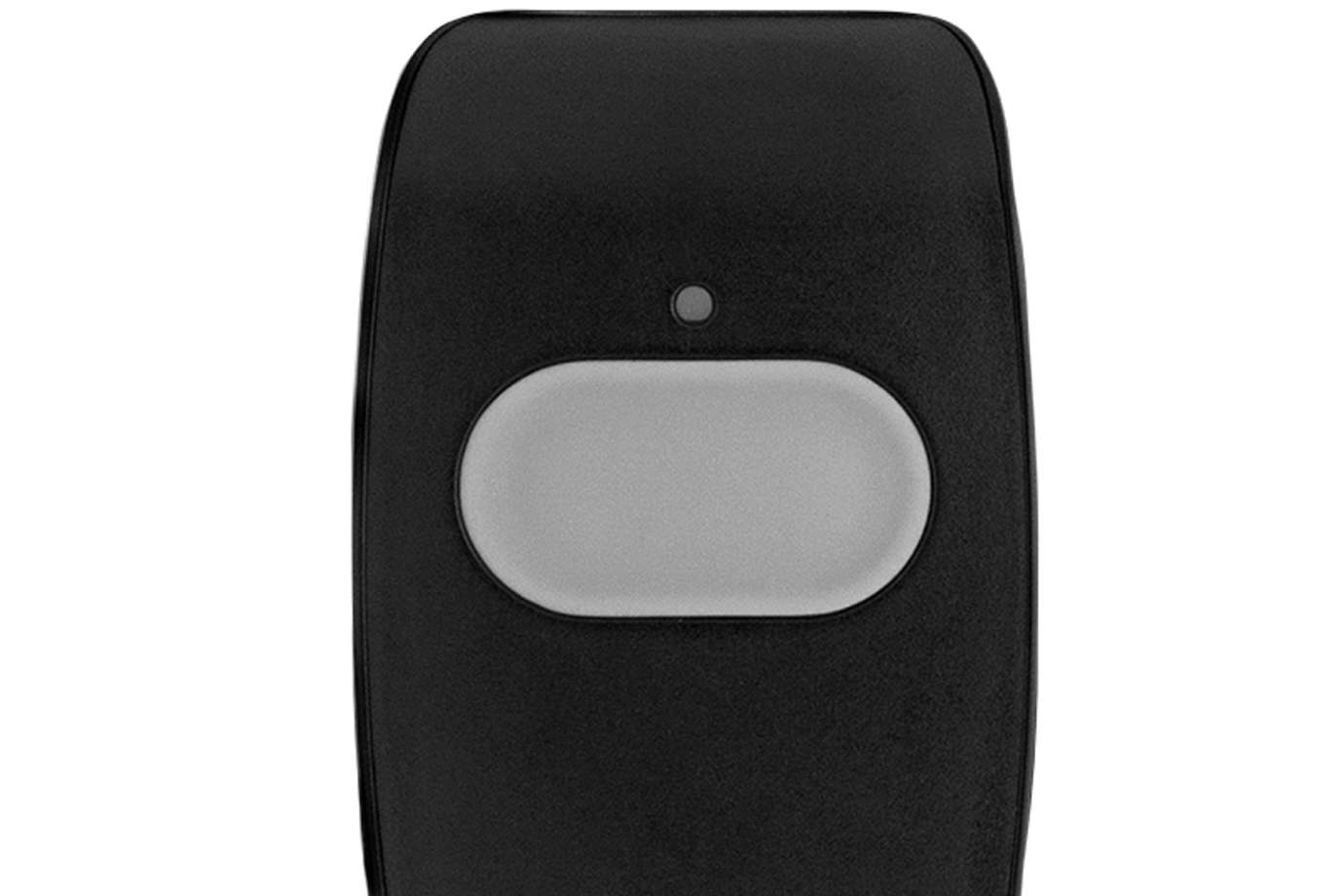Installing Your Smart Dimmable Plug
Smart Dimmable Plug Install Guide PDF
Your Smart Dimmable Plug lets you turn a lamp on and off, or dim it using your control panel or mobile app. It plugs into any standard outlet.
Installation Parts
- Your Smart Dimmable Plug is all you need.
Choose a location
You can plug it into any regular indoor outlet, to control your lamps. It should only be used with lamps, and never on large appliances like washers, dryers or microwaves.
It’s best to avoid placing it in high-traffic areas, where it can be accidentally damaged, or in areas with high humidity.
Installation Instructions
Your Smart Dimmable Plug has already been connected and paired to your panel.
Simply plug your Smart Dimmable Plug into your chosen outlet, then plug in your chosen lamp.


Testing the Smart Dimmable Plug
- Once you’ve plugged in your Smart Dimmable Plug, scroll right in your panel and you should see your named device in the lights section.
- Make sure your lamp switch is turned to the “ON” position. Test the light by turning it on and off a few times and dimming the lamp using your panel.
Controlling your Smart Dimmable Plug
After your panel recognizes your Smart Dimmable Plug, you can customize any of the fields you’d like in the default device information.
You’ll be able to turn your lamp on and off, or dim, using your panel and mobile app.
You can also create rules based on events (e.g. turn the lamp on when someone talks into a room) or a schedule (e.g. turn on after sunset) in your web account or mobile app.
To create an event-based rule, log in to the web account website or open your mobile app.
- Go to Automation
- Click Add New Rule
- Select Event-triggered Rule
- Create a rule based on your desired criteria.
To create a schedule, log in to the web account website or open your mobile app.
- Go to Automation
- Click Schedules
- Select Add New Schedule
- Select Light Schedule
- Create a schedule based on your desired criteria.
Other Device Install Guides
When pressed within range of your panel, the panic button alerts your system to dispatch medical, fire, or police first responders in case of an emergency.
Entry sensors help protect your home's main entry points by alerting you when a door or window are open
Your carbon detector alerts you to the presence of carbon monoxide in your home.
Your keyless Smart Door Lock with a lever lets you conveniently unlock and lock your door with a backlit touchscreen keypad, rather than having to carry around keys that can get lost.