Welcome to AAA Smart Home Security!
We’ll walk you through setting up and customizing your system.
2
Configure your system and app
Configure your System & App
Setting Up Your Control Panel
Your control panel is the brain of your system, connecting all components to our monitoring cloud. Learn basic functions and capabilities, customizable via your Alarm System Portal and the A3 Smart Home Security App.
What to Expect in an Emergency
Save our monitoring station’s number (800) 669-7779 as "AAA Smart Home Security".
If your alarm goes off, you will receive a Rapid SMS text. This service allows you to quickly confirm if it’s a false alarm or a real emergency, reducing unnecessary dispatches and avoiding fees. If you don’t respond within 30 seconds, our AAA Monitoring Center will first call you via the control panel. The hands free 2-way audio allows us to hear if it’s an emergency. If there is no response we’ll call you as a follow up to verify before contacting emergency services.
Your Alarm Management Account
Customize your home security through our Alarm System Portal, accessible on any browser.
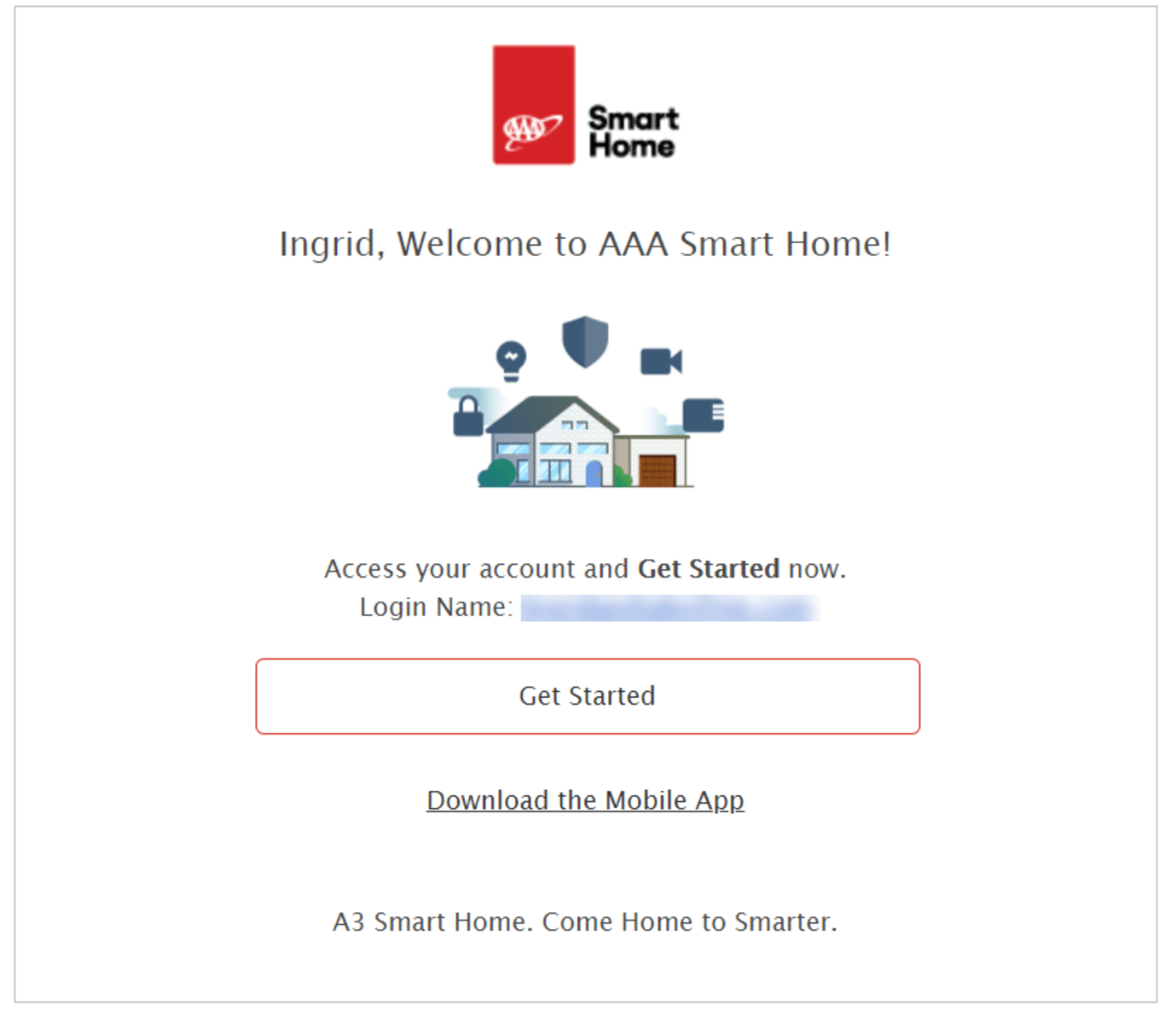
Setting Up Your Alarm Management Account
- Open the welcome email and click "Get Started"
- Follow instructions on the Alarm System Portal to create your username and password
- Log in and name your alarm system
- Bookmark www.aaa.com/smartlogin for easy access
Setting Up User Codes
Each user can have specific codes for access and arming and disarming the control panel. This allows tracking activity for each individual and provides limited or temporary access to others.
Configure Notifications
Get real-time alerts via text, email, or push notifications for system occurrences. Manage notifications from the A3 Mobile App.
Enable Places (formerly Geo-Services)
Create a virtual boundary around your home for automated tasks and reminders. This feature ensures you don’t forget to arm your system or close doors.
Setting Up Your Camera:
Motion Detection and Field of View
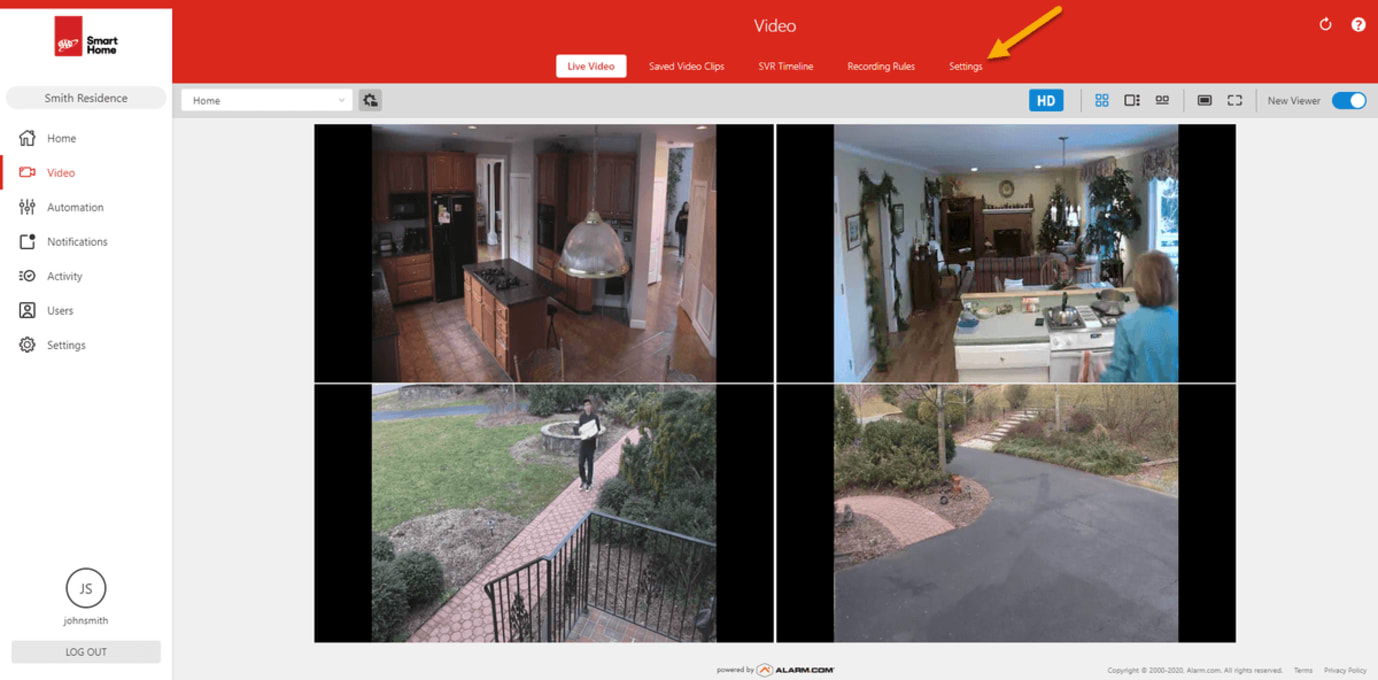
Step 1

Step 2
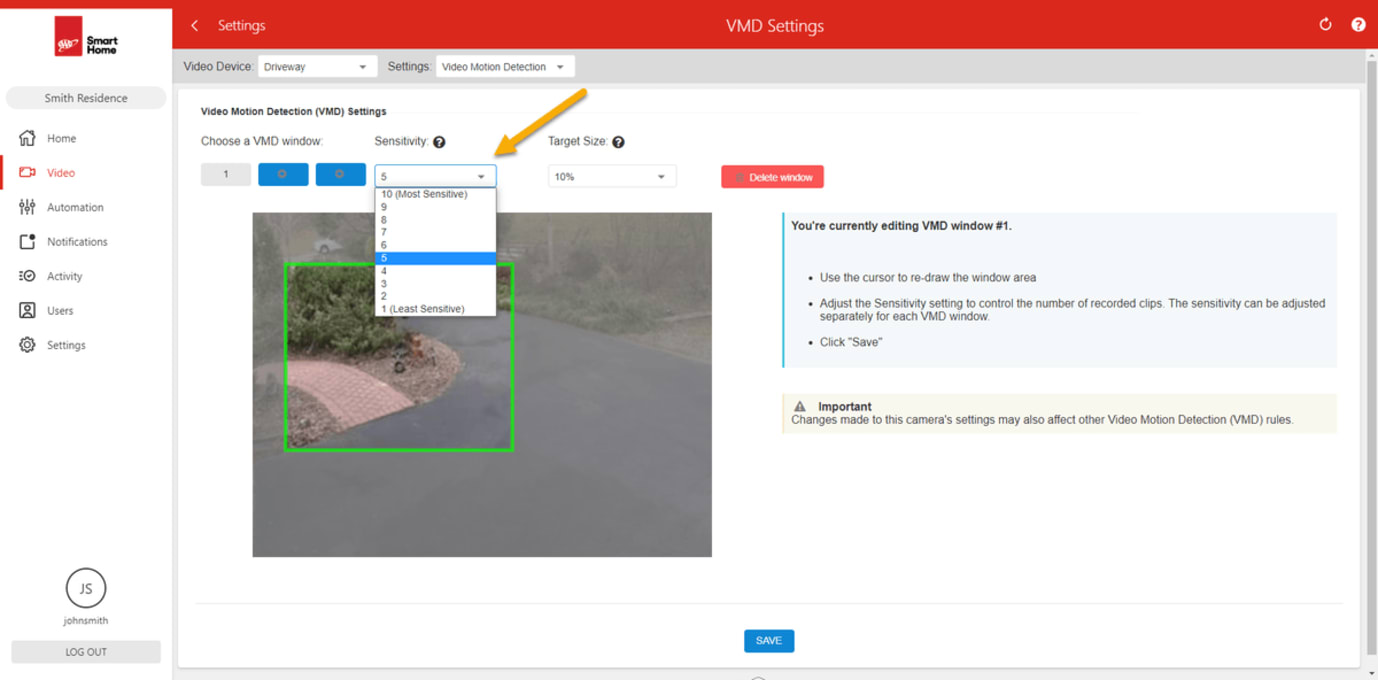
Step 3
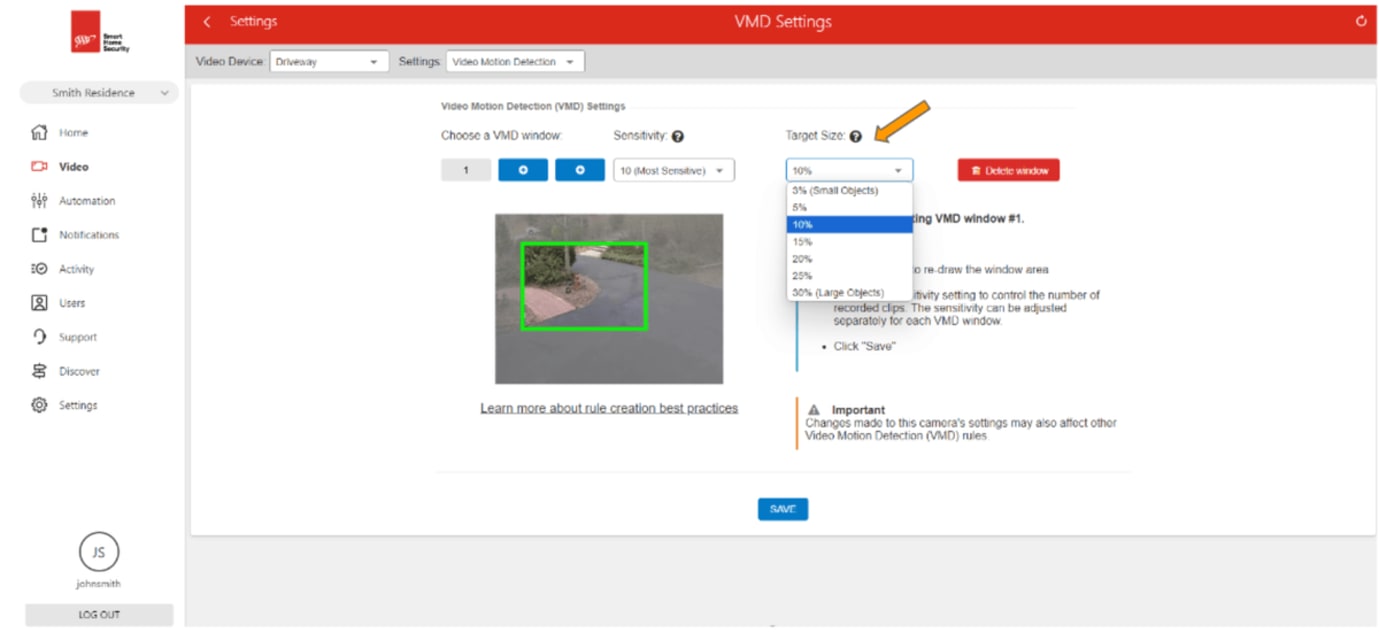
Step 4
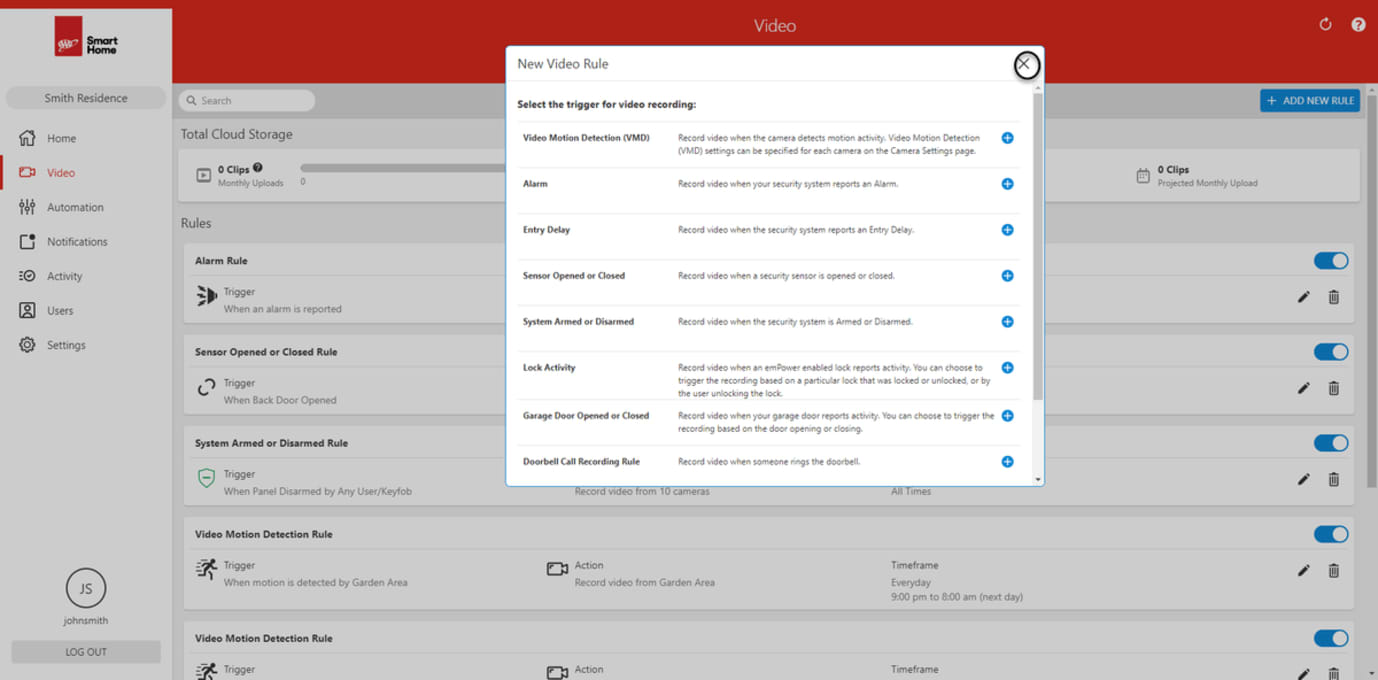
Customizing the Camera’s Recordings
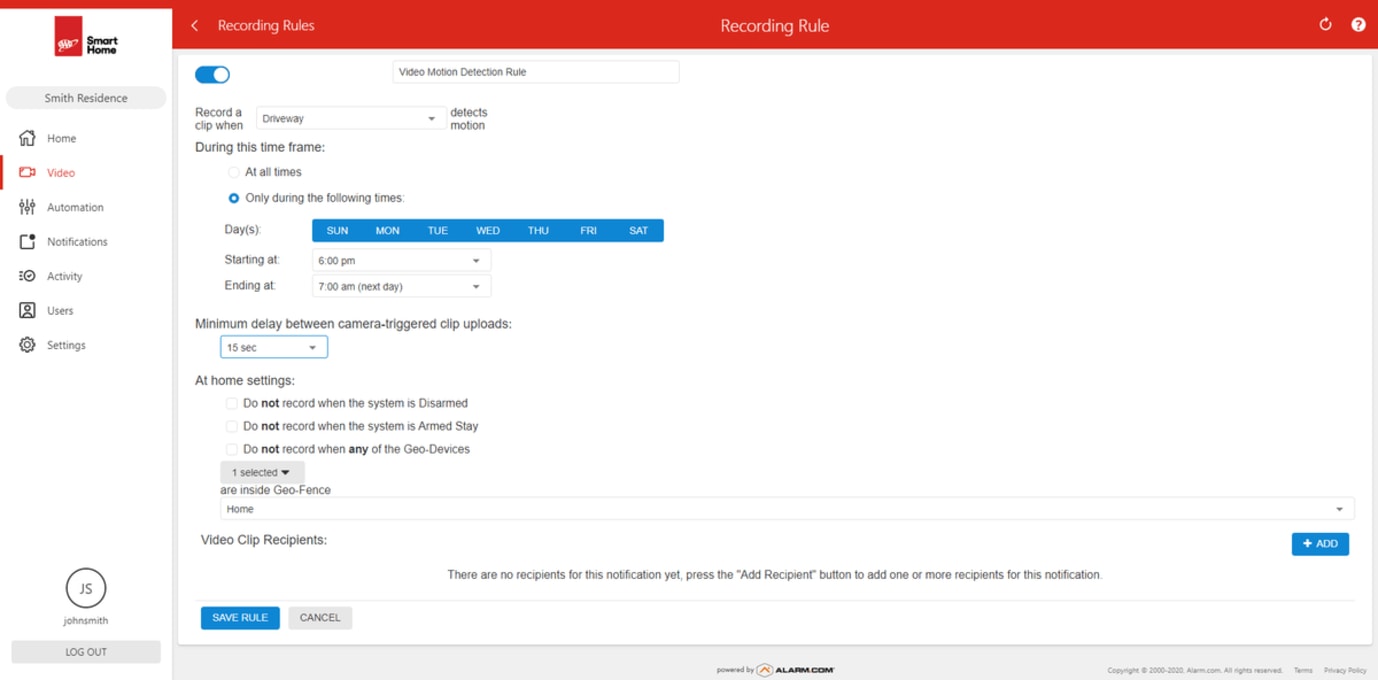
Step 1
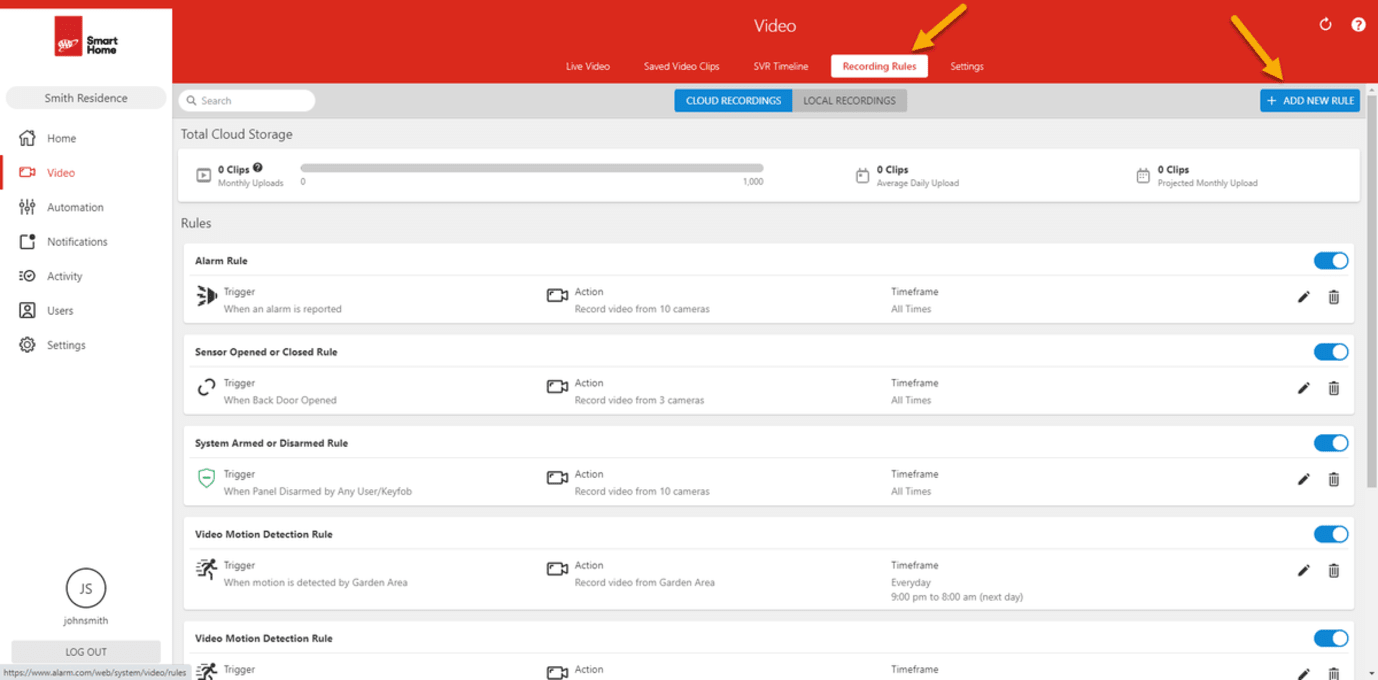
Step 2
Setting Up Your App on your Mobile Device
The A3 Smart Home Security App can be downloaded from the Google Play™ Store and Apple App Store on Apple or Android™ devices. It is an essential tool that can help you fully maximize your new smart home security system and control it from your phone. The setup for that and some of the many features available on the app can be found below.
After you’ve downloaded the app, login using the same username and password that you set up for your online Alarm System Portal.
Setting Up Notifications in Your App
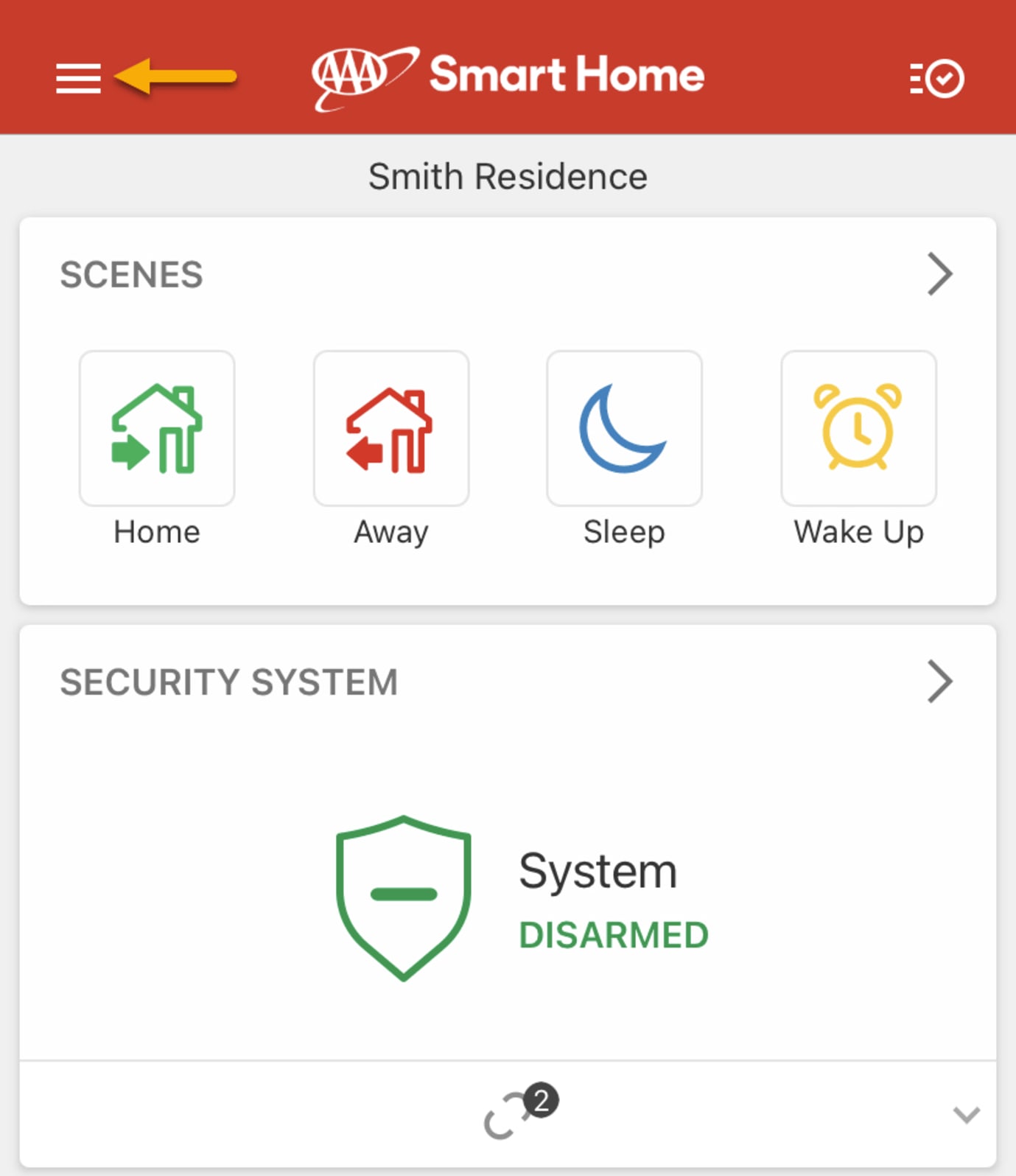
Step 1
- There are a variety of different notifications that can be enabled on your AAA home security system that will allow you to feel the most safe and comfortable in your home. A few of the common notifications and how to find those can be found below.
- To go to the notifications section of the app, press the menu button (the three little bars in the top left corner), and then select notifications.
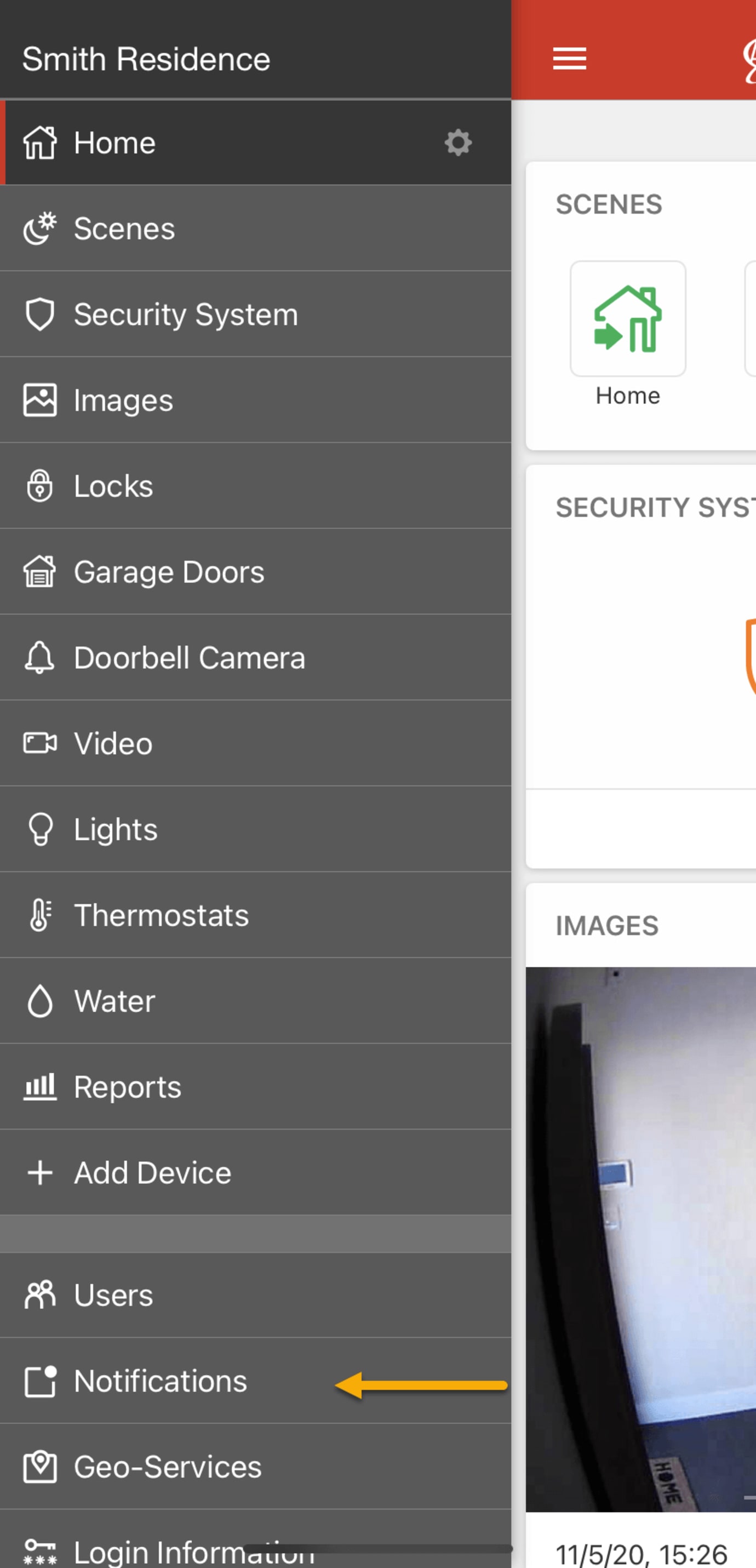
Step 2
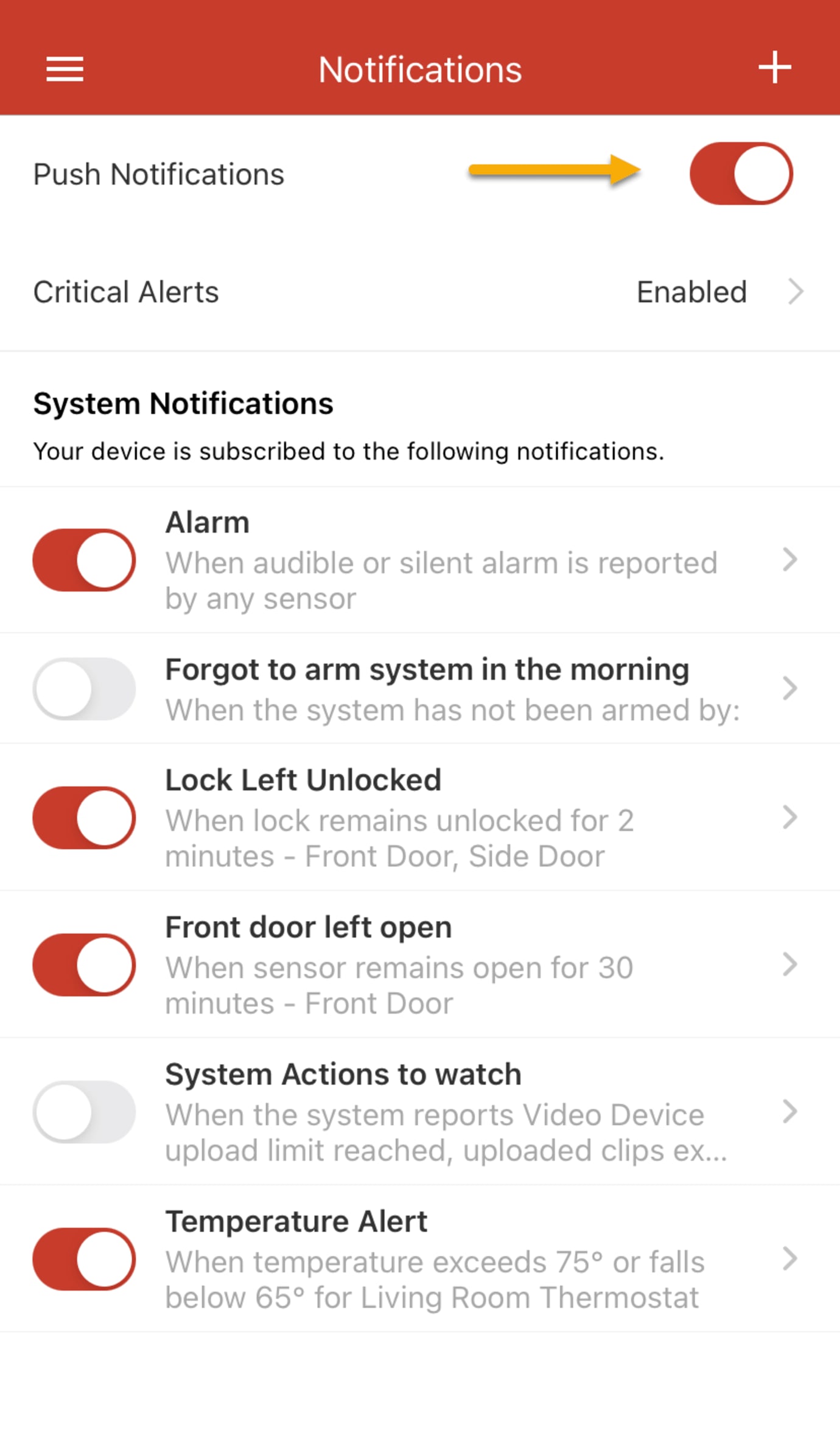
Step 3
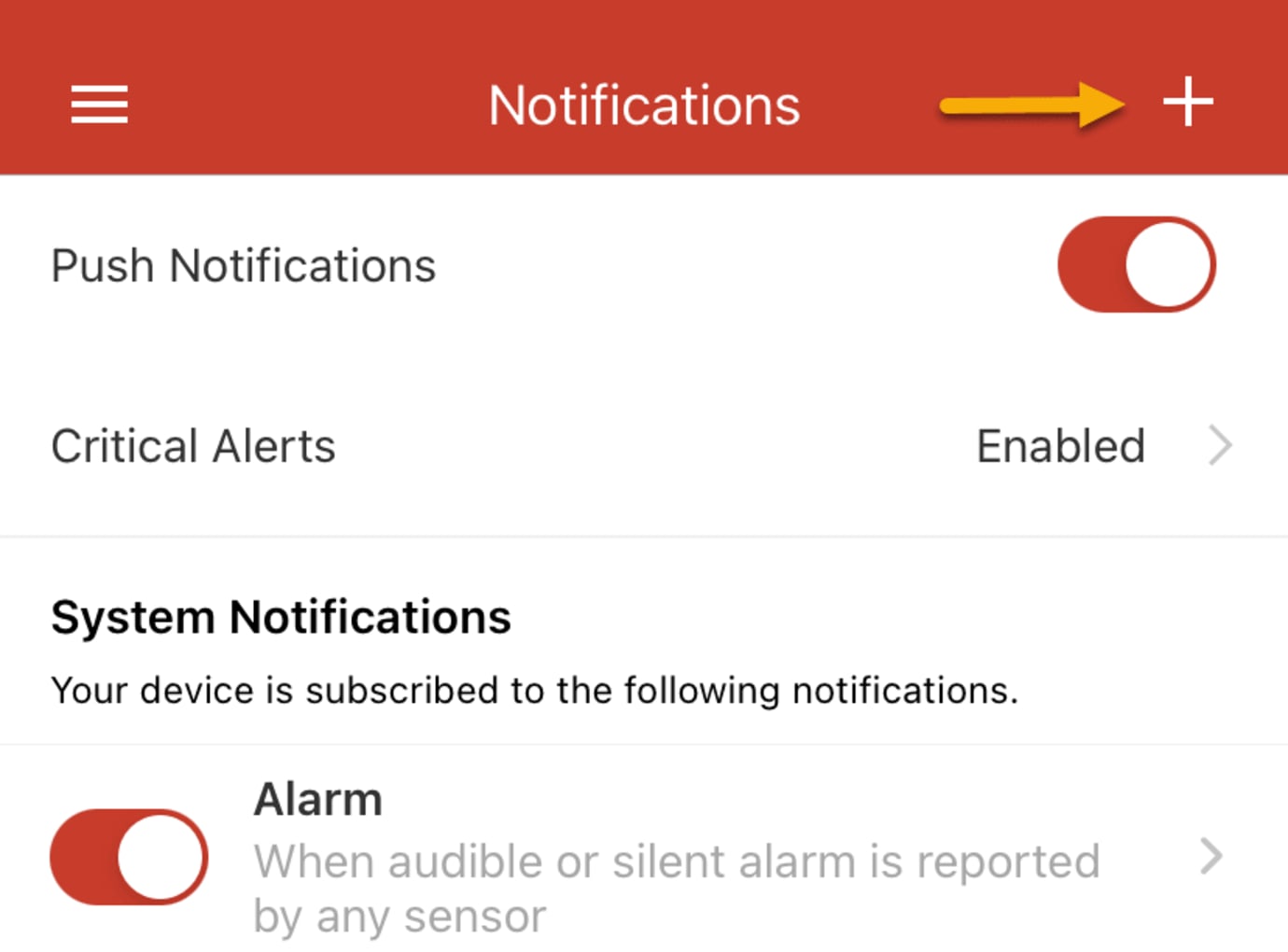
Step 4
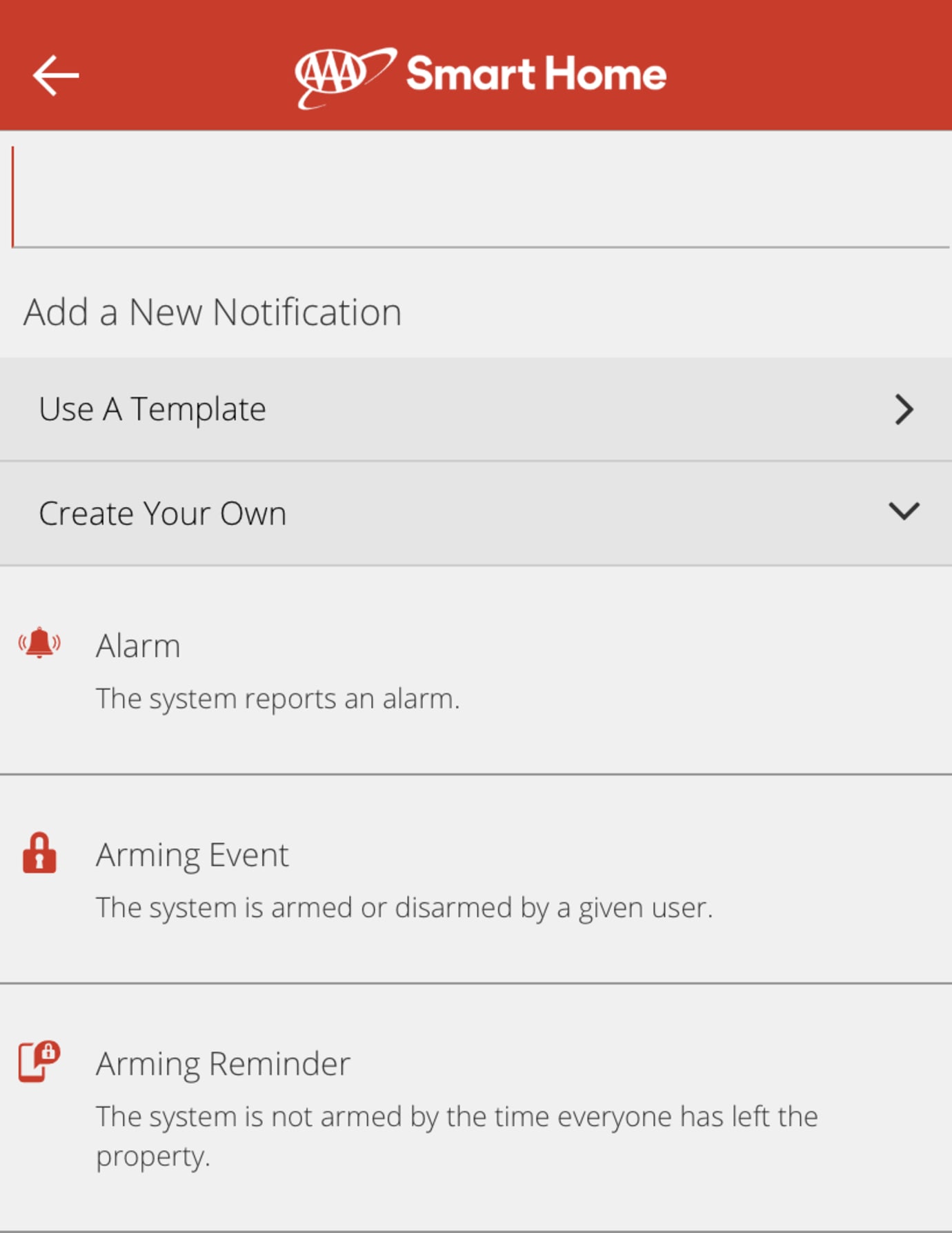
Step 5
Step 6
Below are a few common notifications that you can enable along with descriptions on what each does.
- Alarm Events: Sends you a notification when an alarm is triggered.
- Action by Any User/Keyfob: Notifies you whenever someone arms or disarms the system.
- Arming Reminder/Reminder at (Given Time): Sends you a reminder to arm the system if the system has not been armed by a specific time or when a selected user crosses the Geo-Fence.
- Sensor Activity: Sends you a notification when the selected sensors are open or activated. You have the option to select what zones you want to receive an open/activated notification for and during what time of the day/night.
- Door or Window Left Open (Sensor Left Open): Notifies you whenever a sensor is left open for longer than a period of time that you select.
- System Actions to watch (System Event): These events are major property concerns and may require immediate action. Lets you know when something may be wrong with your system, like if your system is not communicating or your home has lost power. It can also let you know if you are nearing your video upload limit or if one of your video cameras is not responding.
- Doorbell Call: Lets you know when a doorbell call is initiated or when the doorbell camera is activated.
- Unexpected Activity: Unexpected Activity notifications can boost your awareness of what’s happening on your property. These auto-generated alerts notify you of system activity that seems out of the ordinary. It analyses how you use the system, like at what times you arm and disarm the system and notifies you of system activity that may be different from normal.
Setting Up Your Smart Thermostat
Link your thermostat to your home security system for instant control and notifications.
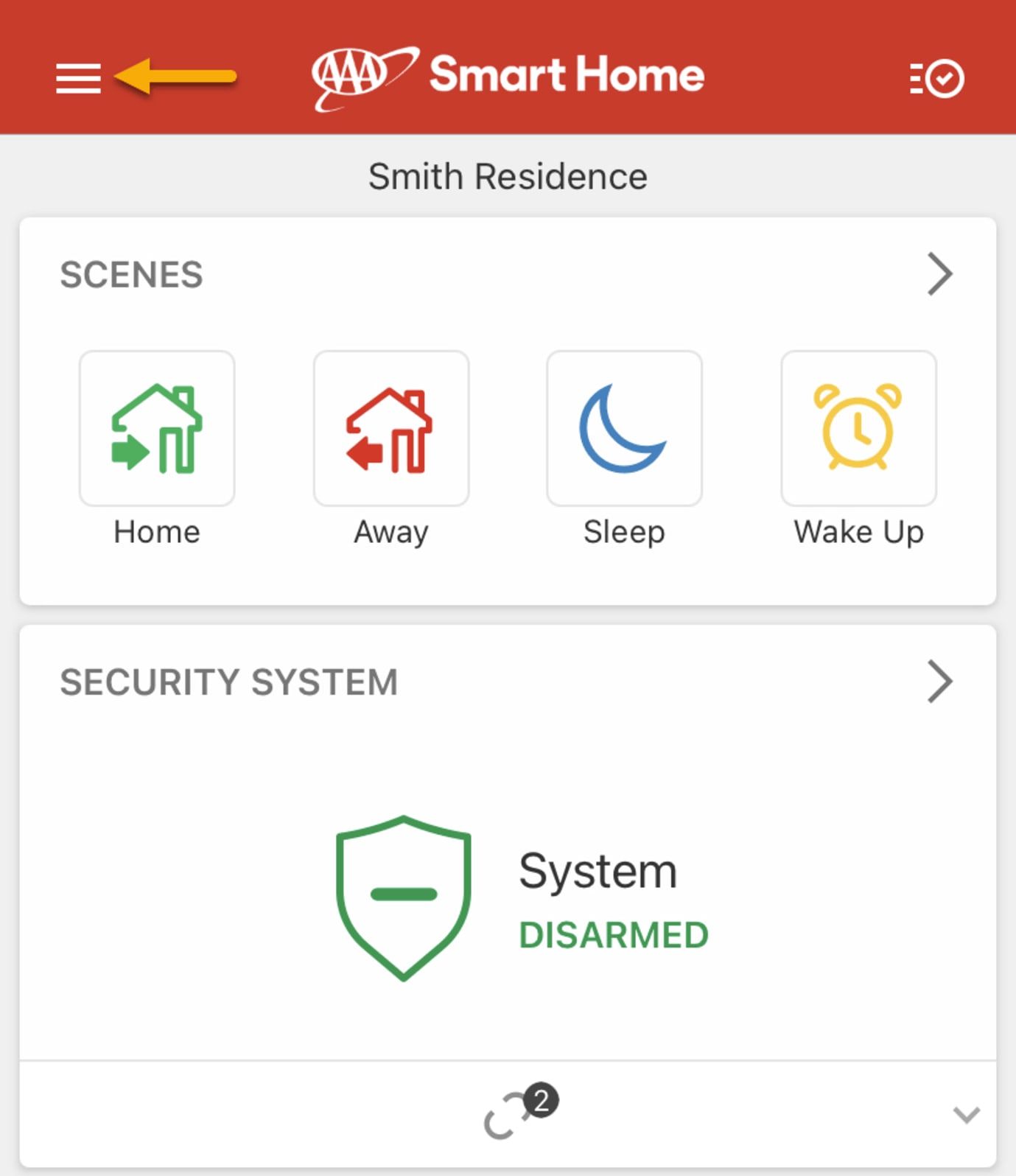
Step 1
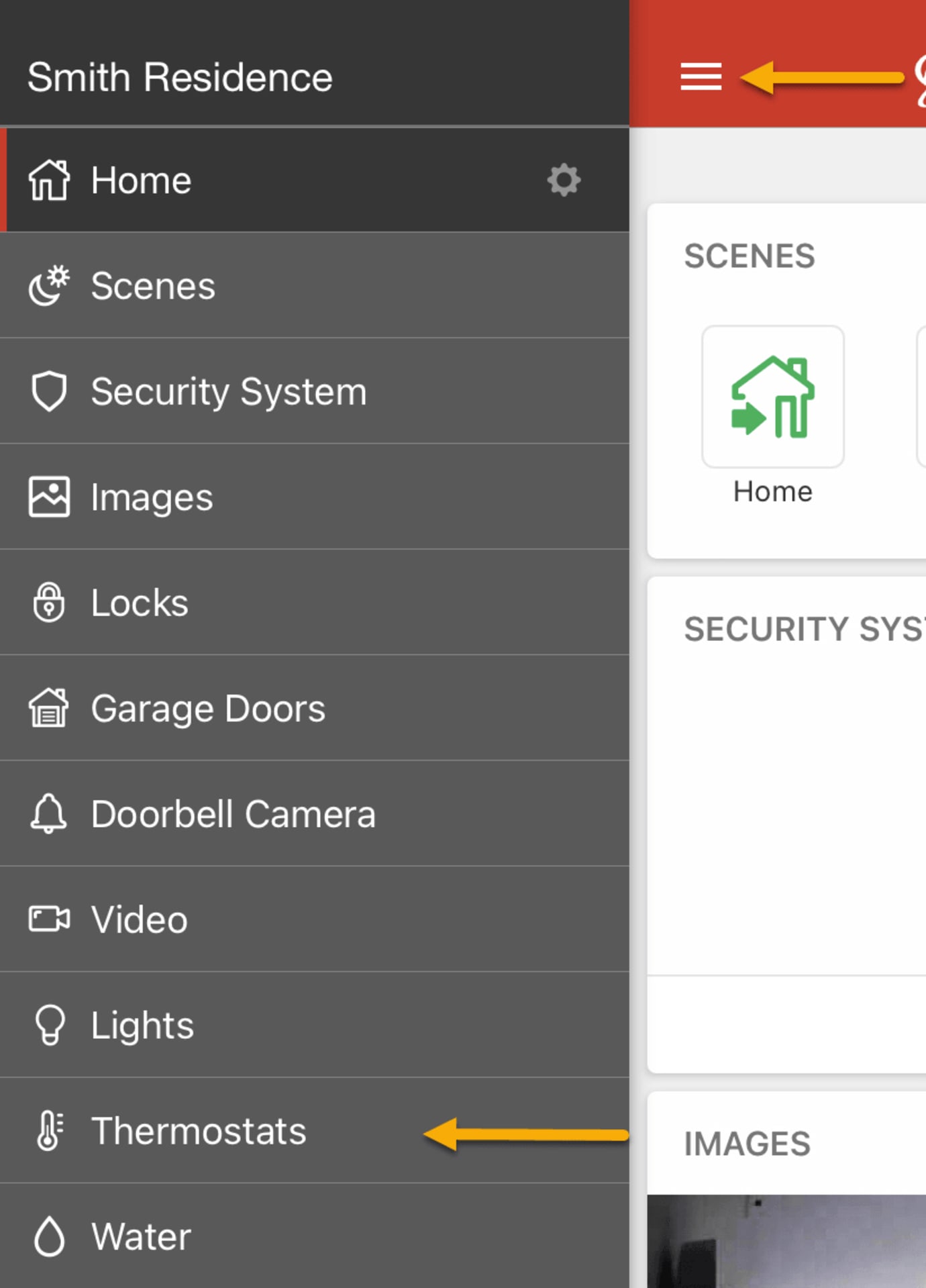
Step 2
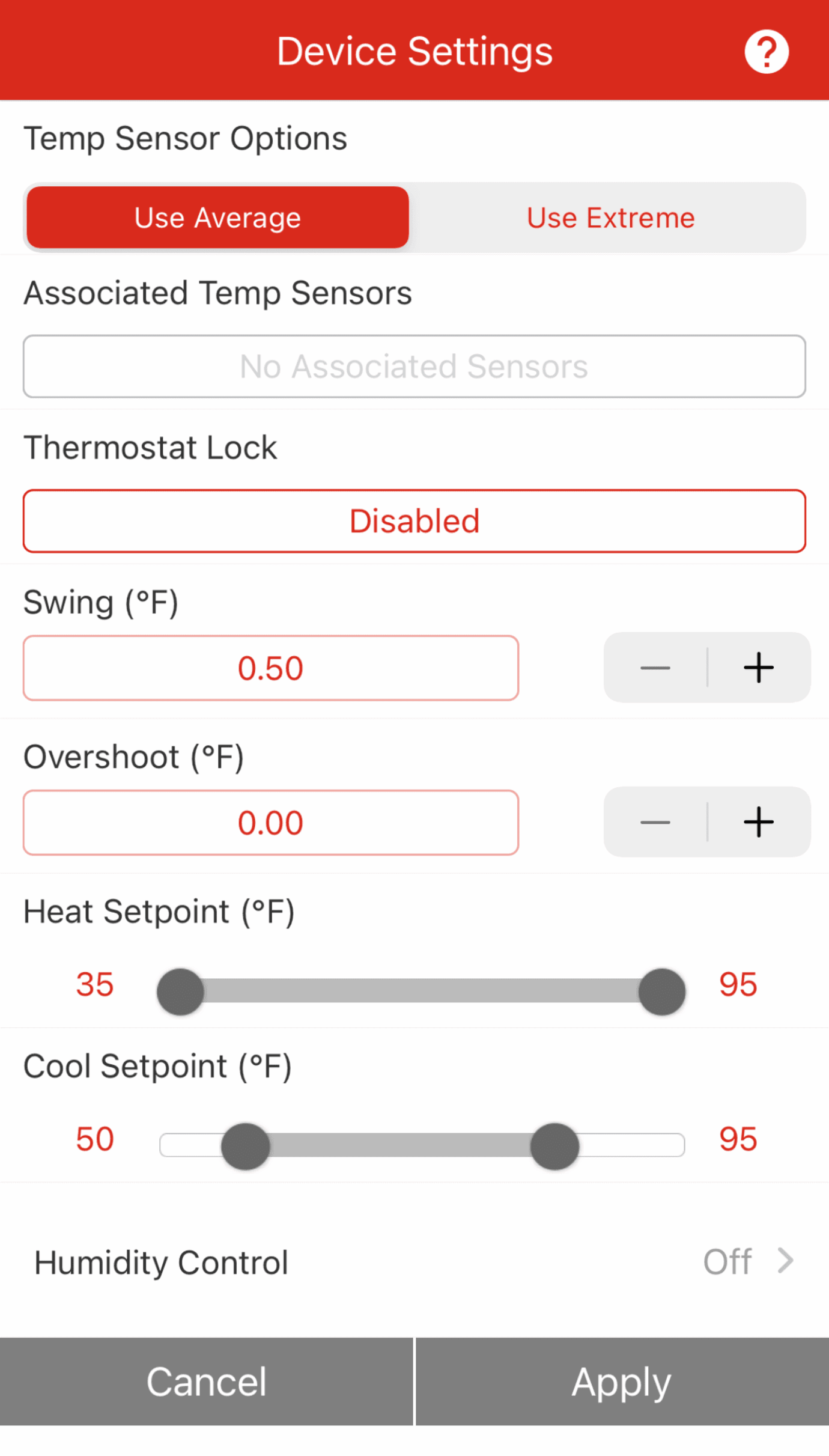
Step 3
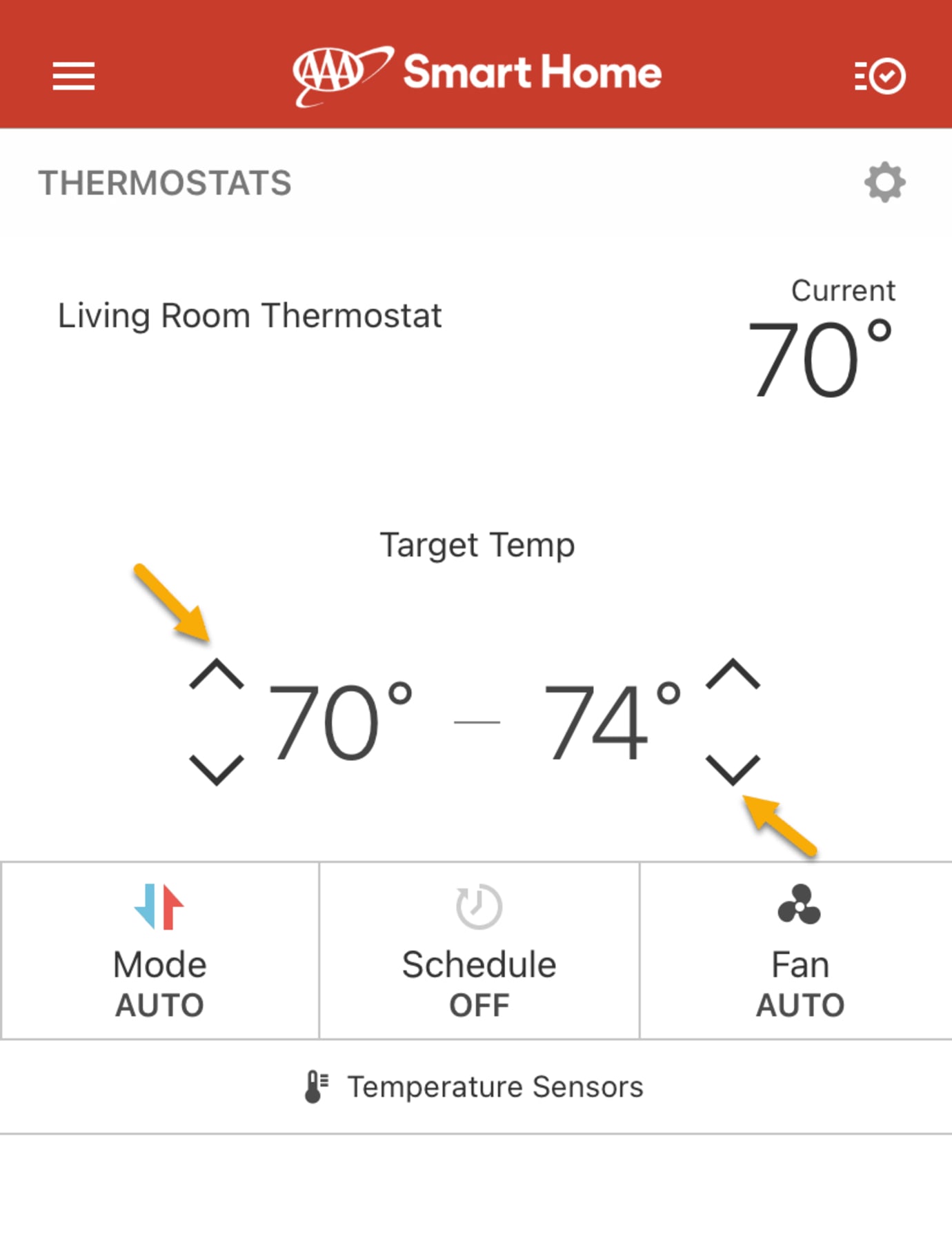
Step 4
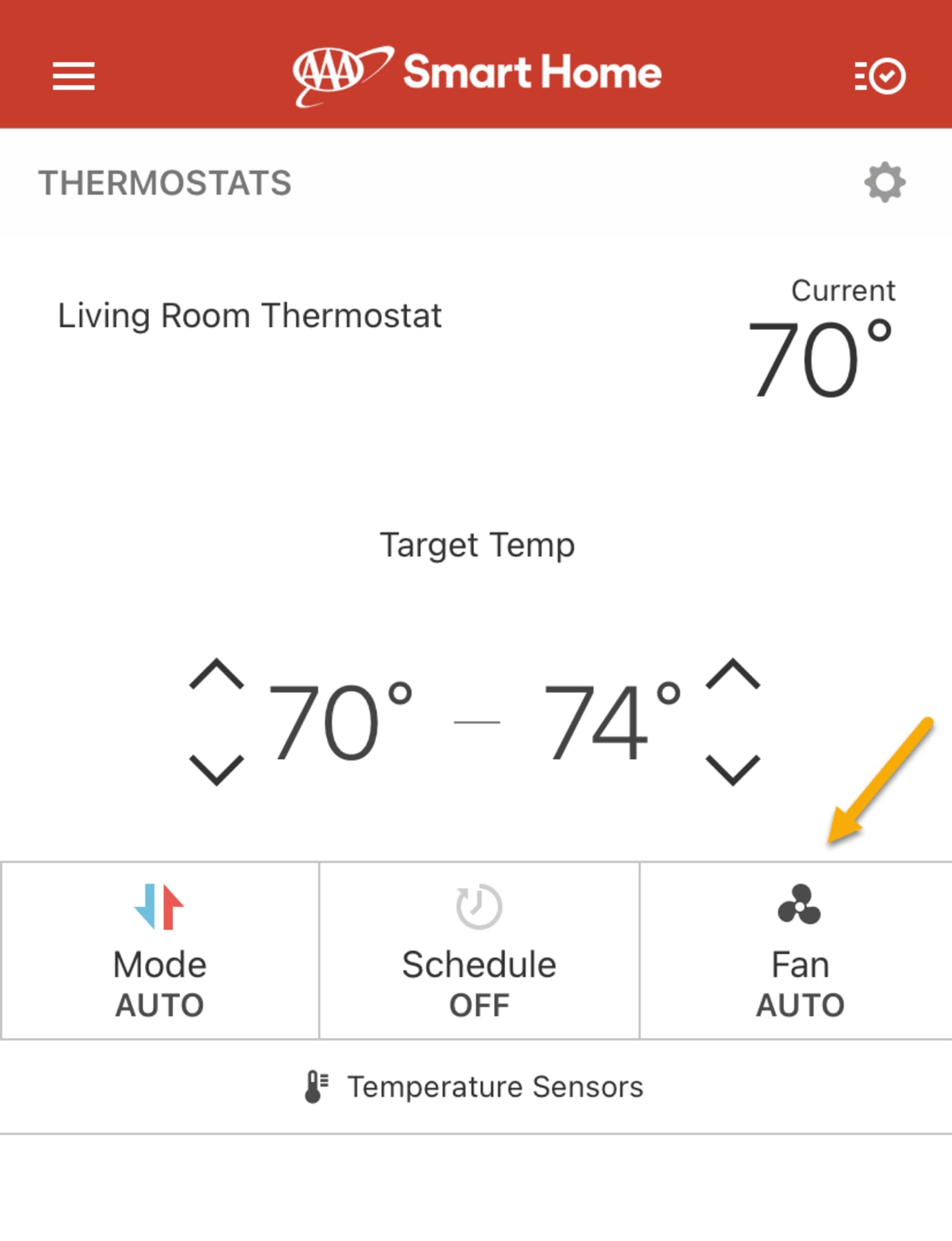
Step 5
Setting Thermostat Schedules
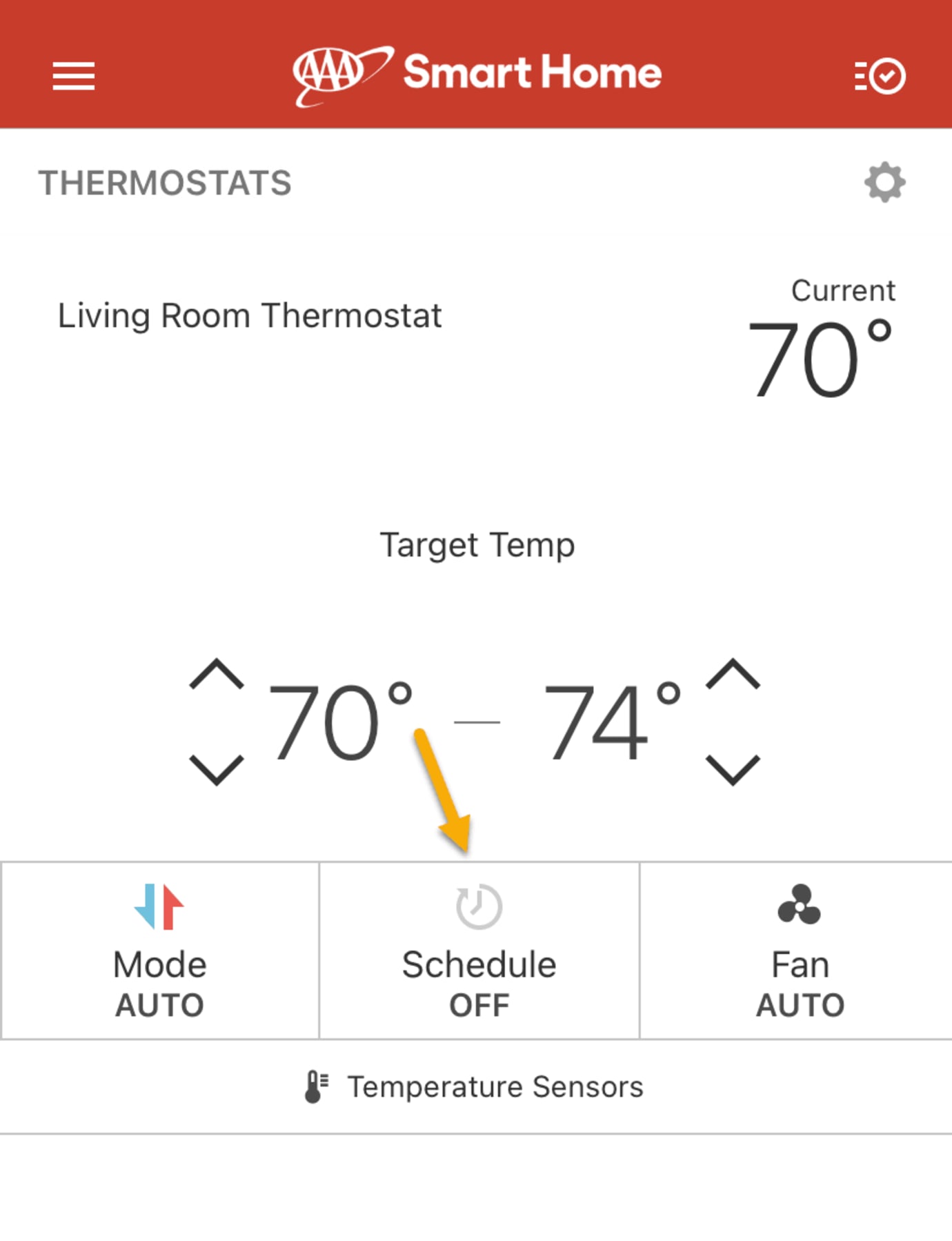
Step 1
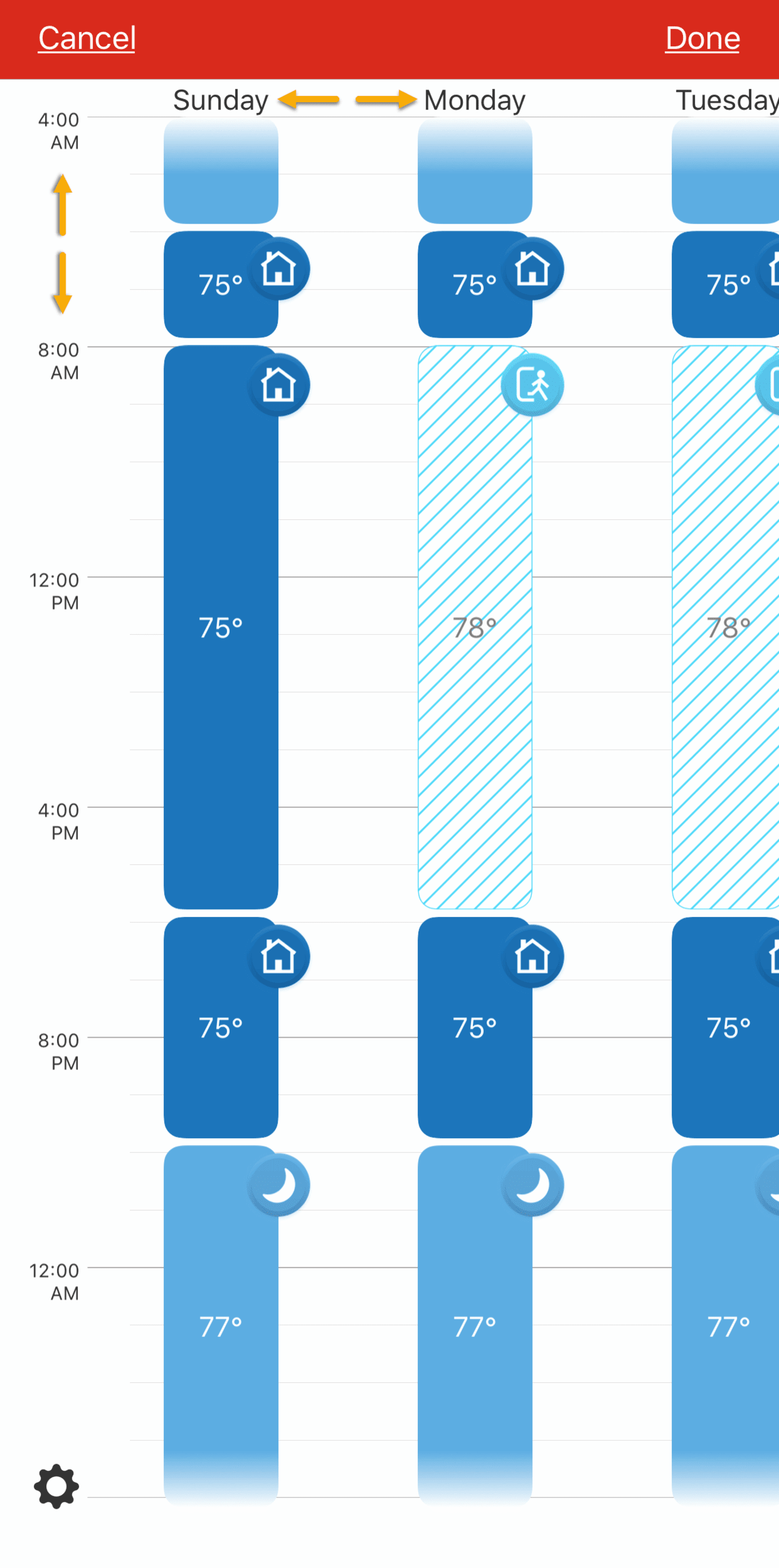
Step 2
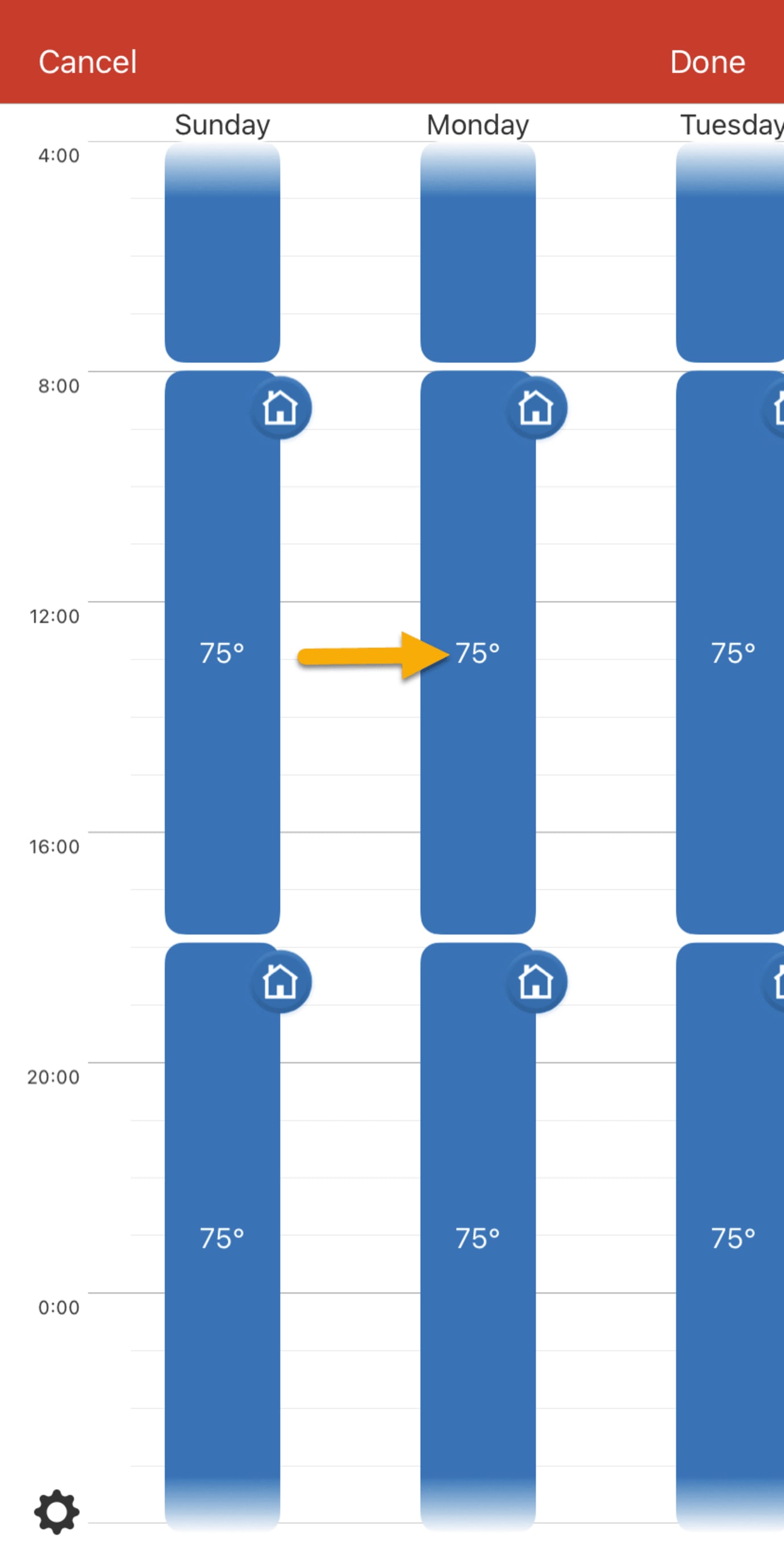
Step 3
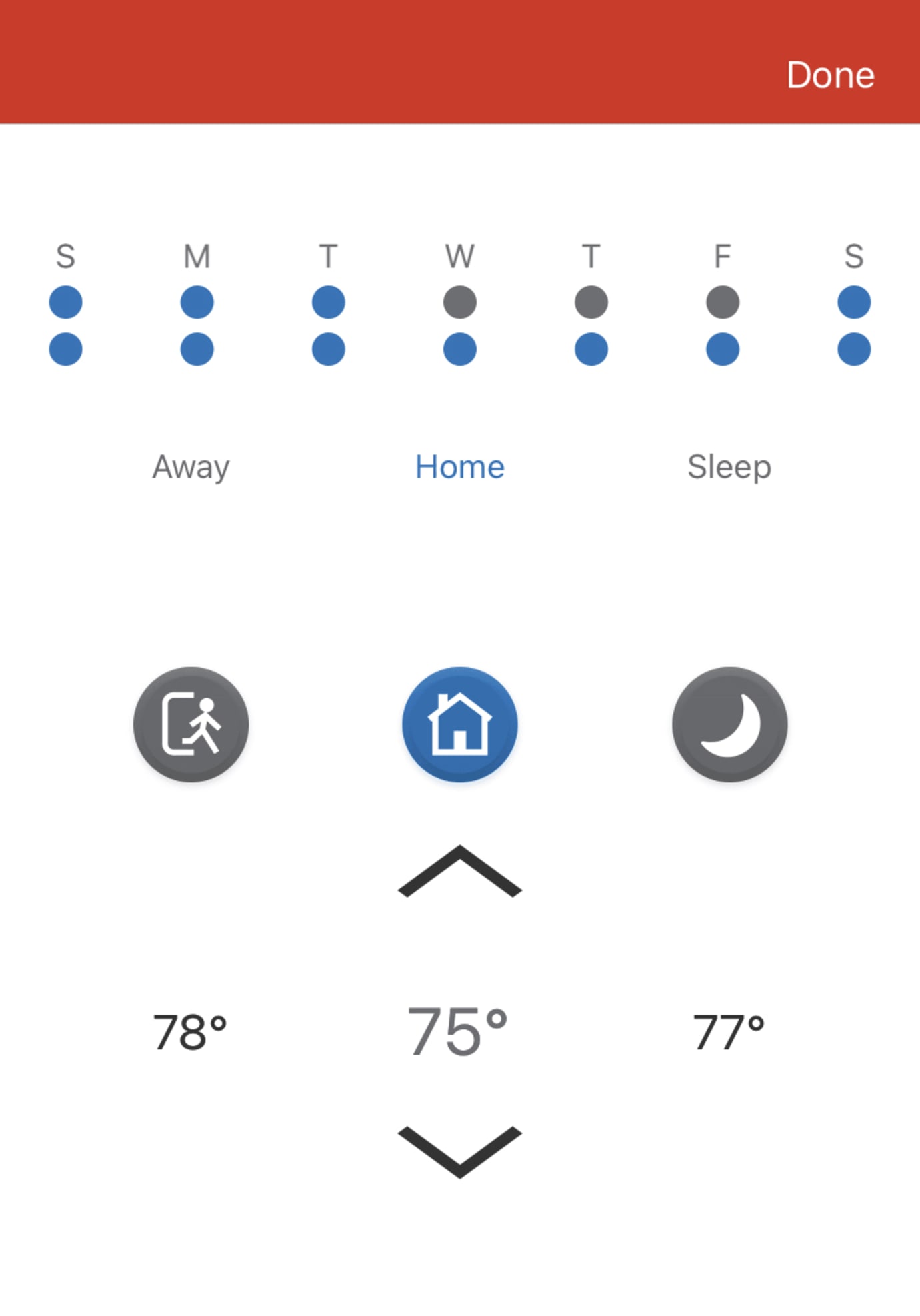
Step 4
How to Easily Pair Your Smart Home with Your Smart Device
Alexa with Amazon Echo, Google Assistant with Google Home and Siri with HomePod
Follow simple steps to connect and control your smart home devices using voice commands.
After You Connect Smart Home Devices
After you connect your smart home with one of these devices, you may decide your voice is the easiest and within the app that communicates with compatible best way to control smart home products. We hope this hands-free system helps you stay more in the and talk to someone in the home if you are away and your moment with the people that matter most.