
How to Take Better Care of Your Technology
Improve performance and help your phone, tablet, and computer last longer.
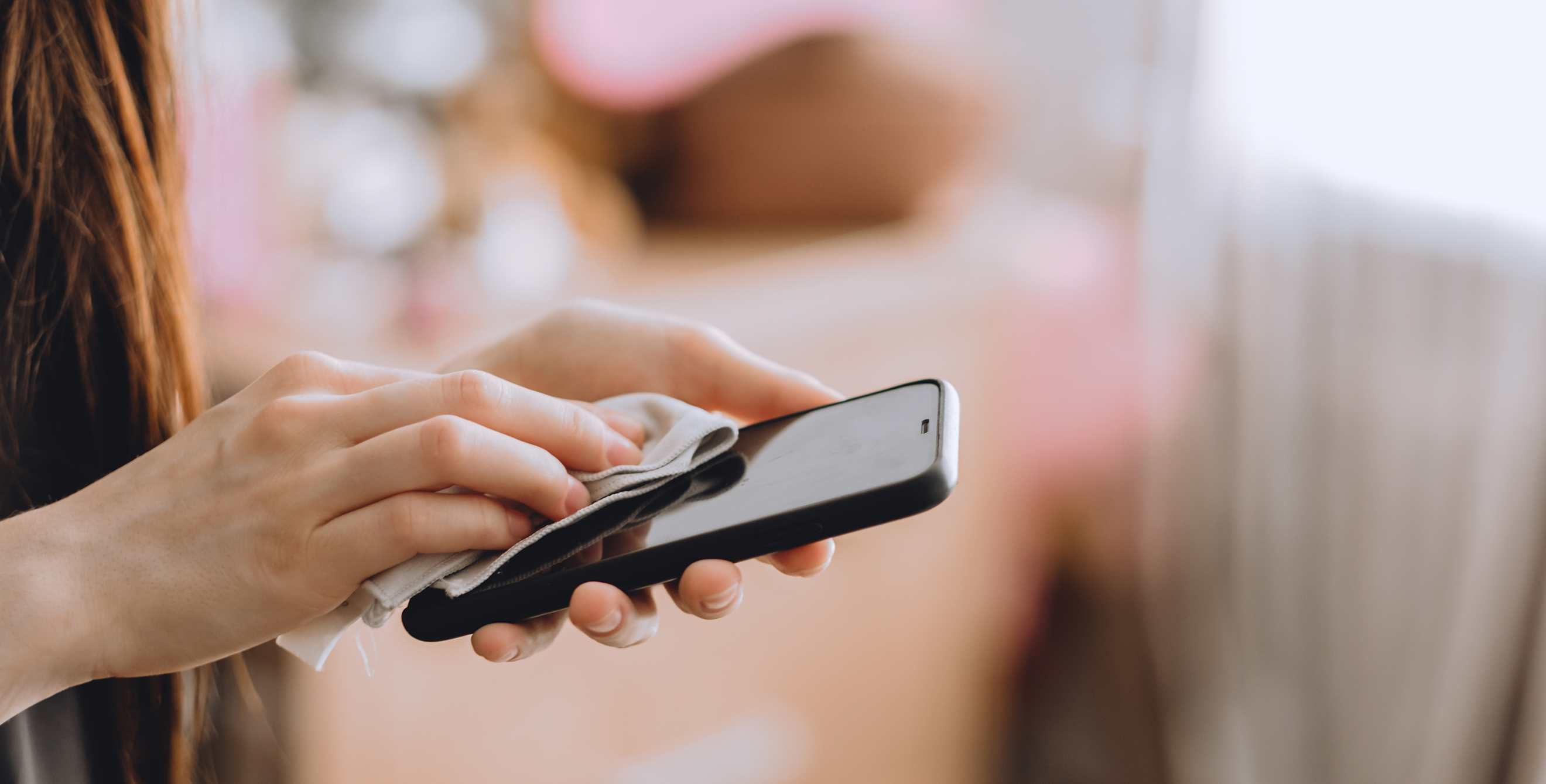
It’s no secret that keeping your technology for as long as possible is easier on your wallet and the planet. A high-end smartphone can cost $1,000, or the equivalent of giving up 2,500 cups of coffee or $17,000 in retirement savings, according to the New York Times. If that’s not enough motivation to give the device in your pocket a little extra care, consider that supply chain woes could cause prices to rise by as much as 10 to 15 percent according to some estimates.
The environmental impact of personal technology is also long-lasting and profound. In 2019 alone, 59 million tons of hazardous e-waste was created worldwide. By weight, that’s equivalent to throwing away nearly 6,000 Eiffel Towers, and it doesn’t capture the damages caused by mining, producing, or powering our devices before we move on to the next one.
Whether you just upgraded or you’re trying to keep your three-year-old gadget in good shape, follow these simple steps to properly care for your devices and extend their lifespan.
Clean them.
From kids playing on tablets after slime adventures to checking a recipe while cooking, personal devices get grimy. Prevent damaging dust, debris, and oils from building up with frequent cleaning. While you should always check the user manual for specific instructions, these general principles typically apply.
How to Clean Phones and Tablets
- Remove your device from its case.
- Power it down.
- Wipe your device and case with a microfiber cloth (you can use a cloth that’s dampened with warm, soapy water or sprayed with isopropyl alcohol). Or use a disinfecting wipe. Avoid getting moisture in ports.
- Allow the device and case to dry fully before putting them back together.
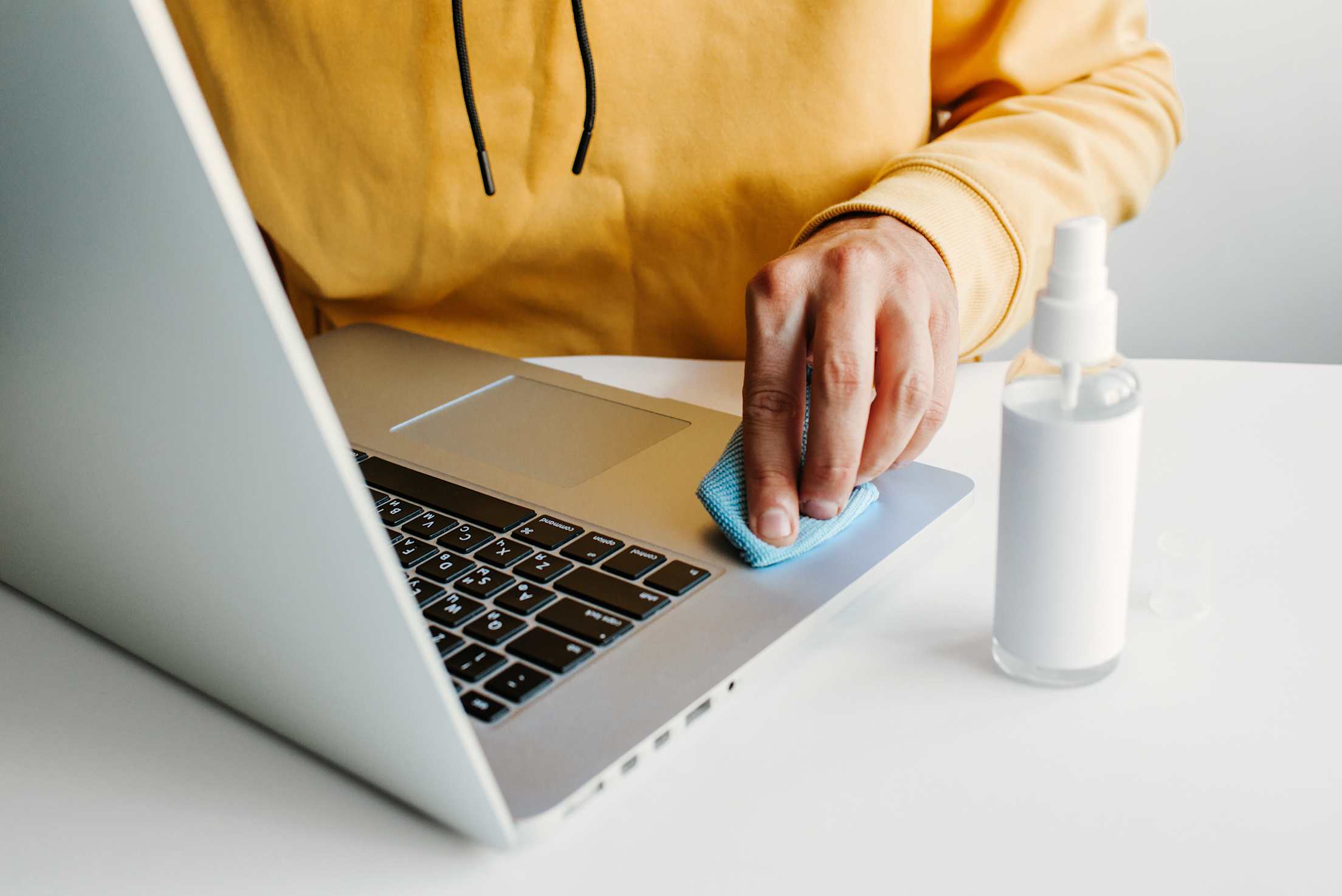
How to Clean Computers and Laptops
- Wipe it down daily. Keep a microfiber cloth at your desk and wipe off your keyboard once you’re done working, says Taylor Dixon, senior technical writer with iFixit.com, which is devoted to helping people fix their electronics. (Power down or place your computer in sleep mode first so you don’t accidentally press unwanted keys.) You can spray a non-ammonia based cleaner onto a microfiber cloth and use it on the computer’s exterior, just make sure your cloth is only damp, not dripping.
- Clean your screen. With your computer powered down, wipe away dust and smudges with a dry microfiber cloth, or one that’s slightly dampened with water or an LCD screen cleanser.
- Use compressed air a few times a month. The goal is to clear dust from the fans within your laptop before it can accumulate, Dixon says. You can also use a Q-tip, microfiber cloth, or vacuum to clear the vents.
Store devices properly.
For phones and tablets, ward off cracks and scratches with a screen protector and a case. Avoid keeping your personal tech in extreme temperatures. High heat can cause permanent damage to the battery, while freezing temperatures can cause performance blips or even data loss. Never leave phones, tablets, or computers in direct sunlight or hot cars: Temperatures can spike to over 100 degrees inside a vehicle on a sunny, temperate day.

Ward off theft.
To protect your device from thieves:
- Keep it with you. Even if you’ll just be away for a minute, a laptop left on a cafe table or a phone on the dash is tempting for thieves. It only takes seconds for your valuables to be stolen. If you’re stepping away at a coworking space, lock up your device (try a cable lock or place it in a locked drawer out of sight).
- Turn off Bluetooth. If you must leave your device in a cool vehicle or locker, turn off Bluetooth so thieves won’t be able to use a Bluetooth scanner to see what’s inside.
- Use a strong password. If devices do get stolen, password or passcode protection will make it more difficult for thieves to access your files and personal information.
- Take advantage of “find my” functionality. With both Apple and Android, you can locate—and wipe—your device from afar, but only if you have the setting turned on before your device is stolen.

Charge thoughtfully.
While the lithium ion batteries in your phone, tablet, or laptop are more powerful and resilient than batteries from five to 10 years ago, they still have a finite number of recharge cycles available. That said, there are a few tactics to give your battery the longest lifespan possible:
- Keep your operating system updated. These updates may include energy-saving advances. (They also help ensure your device is as secure as possible.)
- Don’t charge while it’s hot. This can cause damage to the battery.
- Consider taking it out of its case. If the case or device feels warm while charging, take your device out.
- Charge it halfway before storing. If you won’t be using your device for days to months, charge it to 50 percent, then power it down. Check in and charge it to 50 percent every six months, or as often as needed to prevent it from going dead. It can cause permanent damage to the battery if you store your device for extended periods with 0 percent or 100 percent charge.
- Enable optimized charging. Newer operating systems are designed to modulate charging, so that you can leave devices plugged in overnight without harming the battery.
- Follow the manual. Each battery system has different needs. Search online and you’ll find conflicting recommendations about if you should charge your battery to full capacity (or not), drain it to zero (or not), and other best practices. As Google puts it: “Charge as much or as little as needed.” Samsung notes that lithium-ion batteries perform best when they’re at least 50 percent charged and leaving your phone plugged in when it’s charged 100 percent can decrease the battery’s lifespan.
Smart tip: Think of a device’s health and the battery’s health separately—that is, if a phone, laptop, or tablet works well and meets your needs, then consider replacing the battery at the end of its lifespan rather than getting a new device.
Don’t forget to shut it down.
Give your technology time to rest by powering it down every once in a while, Dixon says. It’s particularly helpful for devices in constant use. “Powering down a device clears out temporary storage behind the scenes,” Dixon says. Think of it as a mini reset that might alleviate minor problems.
Give items new life.
Eventually, devices may stop working or you may want to upgrade. When that happens, “don't just throw your old device into a drawer,” Dixon says. Instead, look for other ways to use them, or donate or sell them. Many manufacturers, including Apple and Google, will give you a credit towards your next purchase if you trade in your old device. If it’s no longer operational, responsibly recycle it through the manufacturer, a box store recycling program (such as Best Buy), or a nearby e-waste recycling center.