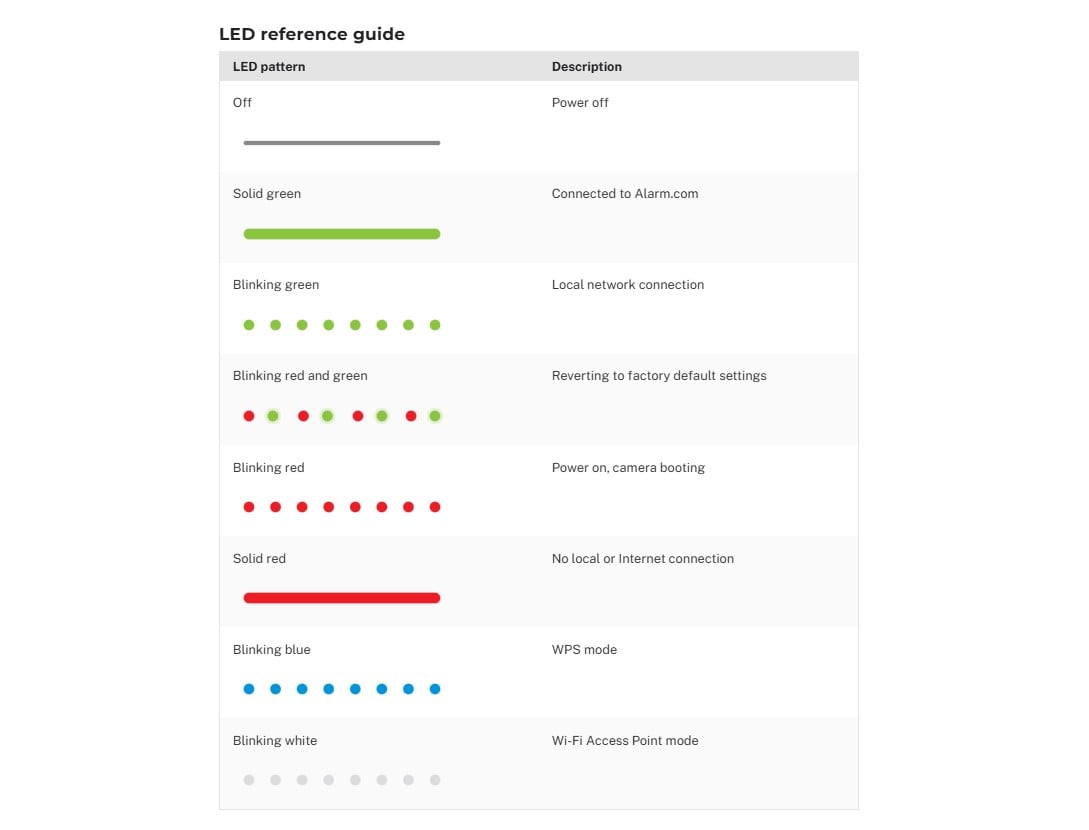For the following cameras:
- Floodlight Camera (ADC-V729AC, ADC-V729)
- Premium Outdoor Camera (ADC-V724x, ADC-V723, ADC-V723x)
- Premium Indoor Camera (ADC-V523, ADC-V523x)
- Wired Doorbell Camera (ADC-VDB770)
- Indoor Infrared Camera (ADC-V522IR)
To reconnect a camera using WPS Mode:
WPS is the most efficient way to reconnect the cameras to your Wi-Fi, as it does not require you to input your Wi-Fi credentials.
- Press and hold the WPS button on your router until the LED starts flashing. Typically this button is labeled either with the letters WPS, two arrows forming a circle, or a lock icon.
- While the router's WPS button is flashing, press and hold the WPS/Reset button on the camera for three seconds. Release the button as soon as the LED starts flashing blue.
- Wait for the LED on the camera to turn solid green. This can take up to five minutes, and the camera might go through a few different LED patterns.
- Once the camera's LED is solid green, verify you can see live video online in the Alarm System Web Portal or A3 Smart Home Mobile App.
To reconnect a camera using AP Mode:
AP Mode requires utilizing your Wi-Fi username and password to reconnect the cameras via an internet-enabled device, such as a mobile phone or tablet.
- Press and hold the WPS/Reset button on the camera for five seconds. Release the button as soon as the LED starts flashing white. The camera is now broadcasting its own Wi-Fi network.
- Using a computer, mobile phone, or tablet, connect to the Wi-Fi network name that starts with either ALARM:XX:X:XX or ADC-VXX:XX. The numbers in parentheses are the last six digits of the video device’s MAC address.
- Example: The network name for an ADC-V723/723X could read ALARM (XX:XX:XX) or ADC-V723/723X (XX:XX:XX) or ADC-V724/724X (XX:XX:XX). (MAY NEED TO FORGET HOME WI-FI NETWORK TEMPORARILY)
- Open a web browser on the device and enter the camera's Access Point web address (e.g., http://v723install, http://522irinstall, etc.) or 192.168.1.1 in the address bar, and follow the onscreen instructions.
- Tap “Scan” for wireless networks.
- Tap to “select your Wi-Fi network.”
- In the Security Key field, enter your Wi-Fi password.
- Tap “Save.”
- Tap “Ok” in the pop-up window that appears asking to refer to the website.
Once the camera's LED is solid green, verify you can see live video online in the Alarm System Web Portal or A3 Smart Home Mobile App.