There are two options for connecting the Wellness Camera to the Wi-Fi network: Wi-Fi Protected Setup (WPS) Mode or Access Point (AP) Mode.
WPS Mode
To ensure sufficient Wi-Fi signal, complete these steps with the camera near its final location prior to mounting.
1. Connect the camera’s DC power adapter and plug it into a non-switched outlet. Allow at least two minutes before pressing any camera buttons.
2. Press the Menu button and use the Volume buttons to scroll to the WPS menu option (follow the audio prompts or look for a flashing blue LED).
3. Press the Menu button to activate WPS Mode. The LED flashes blue.
4. Activate the WPS Mode on the router. The Wellness Camera begins to connect to the Wi-Fi network.
5. When the LED is solid green, the wireless connection is complete.
6. Add the device to the account by logging into your Alarm System Web Portal .
7. Follow the on-screen instructions to add and set up the video device.
8. Once the camera is enrolled on the account, power down the camera and install it in its final location using the included hardware.
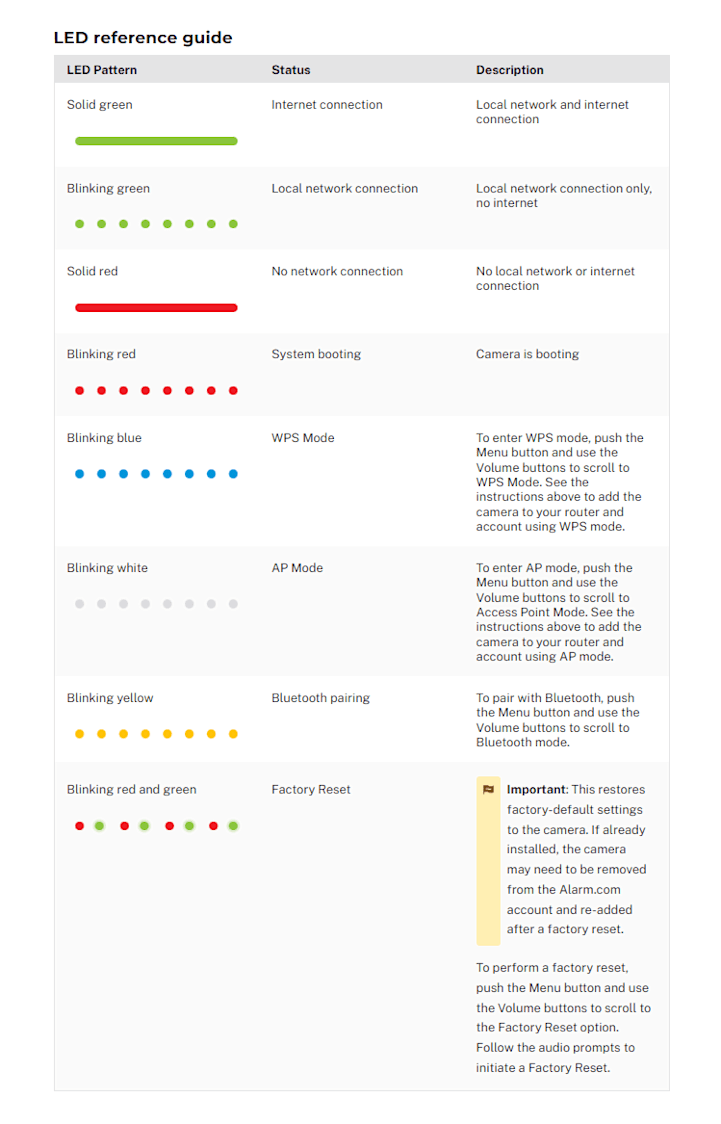
AP Mode
To ensure sufficient Wi-Fi signal, complete these steps with the camera near its final location prior to mounting.
1. Connect the camera’s DC power adapter and plug it into a non-switched outlet. Allow at least two minutes before pressing any camera buttons.
2. Press the Menu button and use the Volume buttons to scroll to Access Point Mode (follow the audio prompts or look for a flashing white LED).
3. Press the Menu button to activate Access Point Mode. The LED flashes white.
4. On an Internet-enabled device, connect to the Wi-Fi network ADC-V622-WELL (XX:XX:XX) where XX:XX:XX is the last six digits of the ADC-V622-WELL’s MAC address, which is located on the back of the device near the power cord.
5. On the same device, open a web browser and enter http://v622install or 192.168.1.1 in the web address field. Follow the on-screen instructions to add the Wellness Camera to the Wi-Fi network.
6. Follow the on-screen instructions to connect the Wellness Camera to the wireless network.
- Select a language for the instructions.
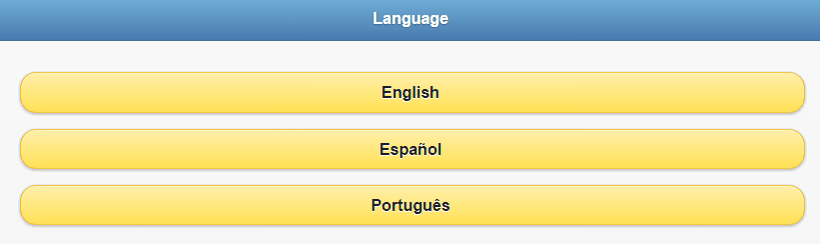
- Tap "Scan for Wi-Fi Networks."
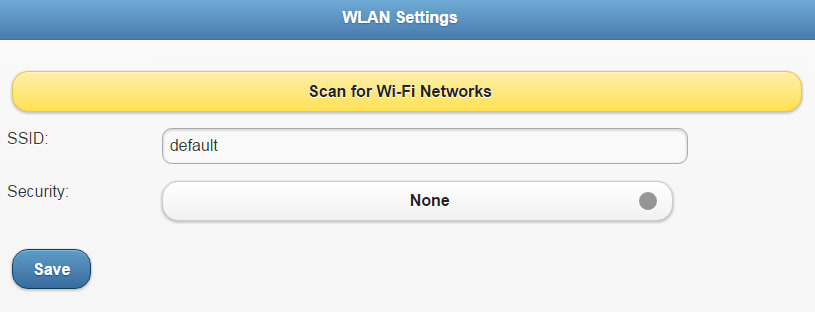
- Select the Wi-Fi network.
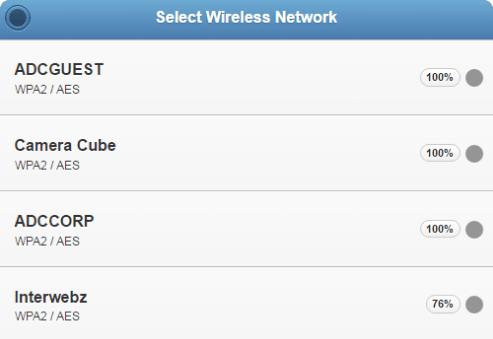
- In the Security Key, enter the password for the selected Wi-Fi network.
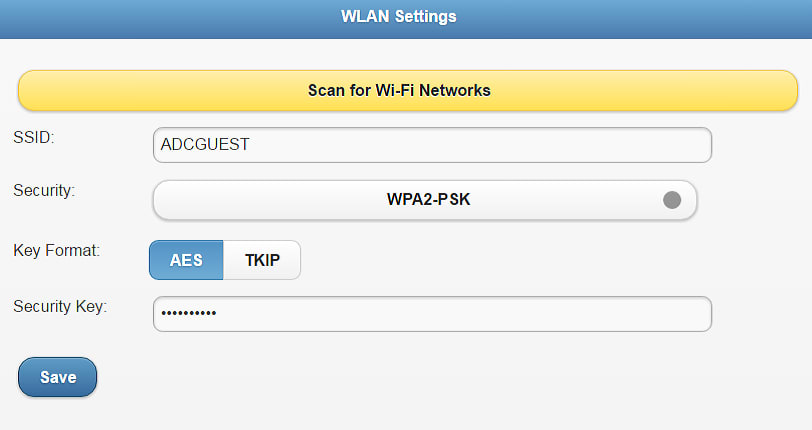
- Tap "Save."
- Tap "OK" in the pop-up window that appears asking to refer to the website.
If this does not work, verify that the device is still connected to the ADC-V622-WELL (XX:XX:XX) network.
7. When the LED is solid green, the wireless connection is complete.
- If the LED is not solid green after a few minutes, retry AP Mode or try using a different mode (i.e. WPS Mode).
8. Add the device to the account by logging into your Alarm System Web Portal .
9. Follow the on-screen instructions to add and set up the video device.
10. Once the camera is enrolled on the account, power down the camera and install it in its final location using the included hardware.
If you still have questions or require additional support, please visit www.mwg.aaa.com/home-security/support or call 800-669-7779.